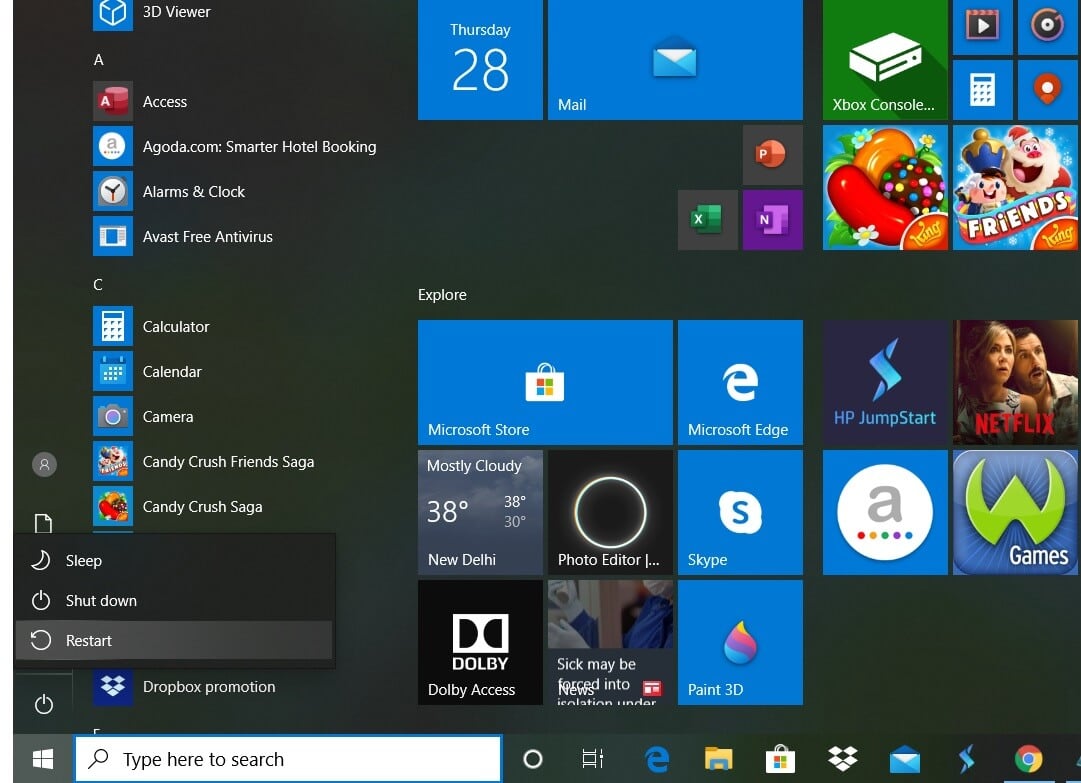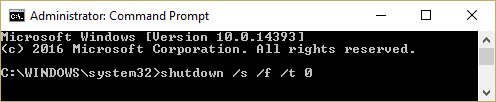6 Ways to Reboot or Restart a Windows 10 PC
Method 1: Reboot using Windows 10 Start Menu
- Click on the Start menu.
6 Ways to Reboot or Restart a Windows 10 PC Method 1: Reboot using Windows 10 Start Menu Method 2: Restart using Windows 10 Power Menu Method 3: Using the Modifier keys Method 4: Restart Windows 10 Using Command Prompt Method 5: Reboot Windows 10 using the Run dialog box Method 6: Alt+F4 Shortcut What is a full Shut down? How to perform one? How does one perform a full shut down? Rebooting Vs Resetting
- Click on the power icon (found at the bottom of the menu in Windows 10 and the top in Windows 8).
- Options open up – sleep, shut down, restart. Choose Restart.
Method 2: Restart using Windows 10 Power Menu
Press Win+X to open the Windows Power User menu.
Select shut down or sign out.
Click on Restart.
Method 3: Using the Modifier keys
The Ctrl, Alt, and Del keys are also known as modifier keys. How to restart the system using these keys?
Pressing Ctrl+Alt+Del will open up the shutdown dialog box. This can be used in any version of Windows. After pressing Ctrl+Alt+Del,
If you are using Windows 8/Windows 10, click on the Power icon and select Restart.
In Windows Vista and Windows 7, a red power button appears along with an arrow. Click on the arrow and select Restart.
In Windows XP, click on shut down restart OK.
Method 4: Restart Windows 10 Using Command Prompt
- Open the Command Prompt with administrative rights.
- Type shutdown /r and hit Enter.
Note: The ‘/r’ is important as it is an indication that the computer should restart and not simply shut down. 3. As soon as you hit Enter, the computer will restart. 4. Shutdown /r -t 60 will restart the computer with a batch file in 60 seconds.
Method 5: Reboot Windows 10 using the Run dialog box
Windows key + R will open the Run dialog box. You can use the restart command: shutdown /r
Method 6: Alt+F4 Shortcut
Alt+F4 is the keyboard shortcut that closes all the ongoing processes. You will see a window with ‘What do you want the computer to do?’ From the drop-down menu, choose the Restart option. If you wish to shut down the system, choose that option from the menu. All active applications will be terminated, and the system shuts down.
What is a full Shut down? How to perform one?
Let us understand the meanings of the terms – fast startup, hibernate, and full shutdown.
- In a full shut down, the system will terminate all active applications, all the users will be signed out. The PC shuts down completely. This will improve your battery life.
- Hibernate is a feature meant for laptops and tablets. If you log in to a system that was in hibernate, you can get back to where you left off.
- The fast startup will make your PC start quickly after a shutdown. This is quicker than hibernate.
How does one perform a full shut down?
Click on the Power button from the start menu. Hold the shift button while you click on shut down. Then release the key. This is one way to perform a full shutdown.
Another way to perform a full shutdown is by using Command Prompt. Open the Command prompt as an admin. Use the command shutdown /s /f /t 0. If you substitute /s with /r in the above command, the system will restart.
Recommended: What is a Keyboard and How Does it Work?
Rebooting Vs Resetting
Restarting is also referred to as rebooting. However, be alert if you come across an option to reset. Resetting could mean factory reset which involves wiping out the system completely and installing everything freshly. This is a more serious action than restarting and may result in data loss.