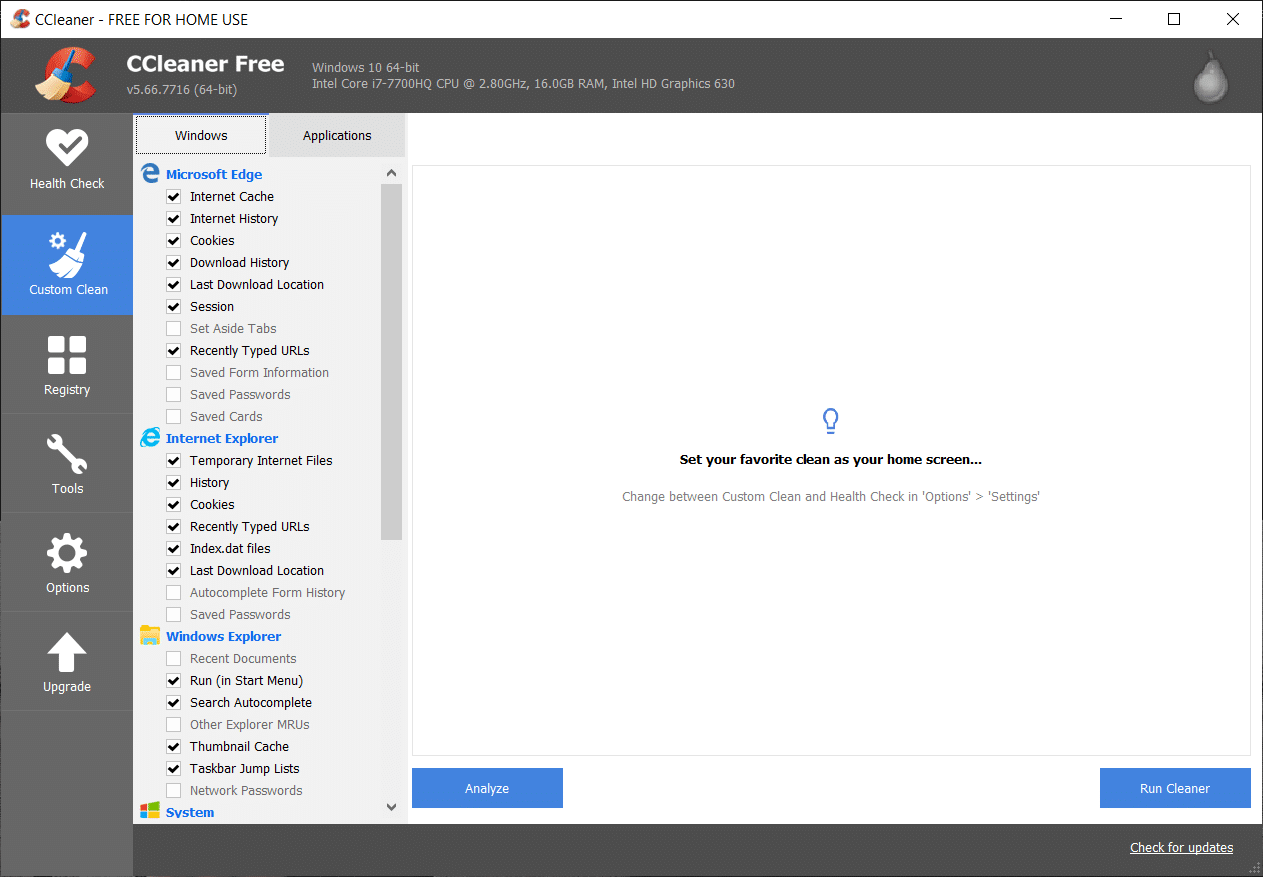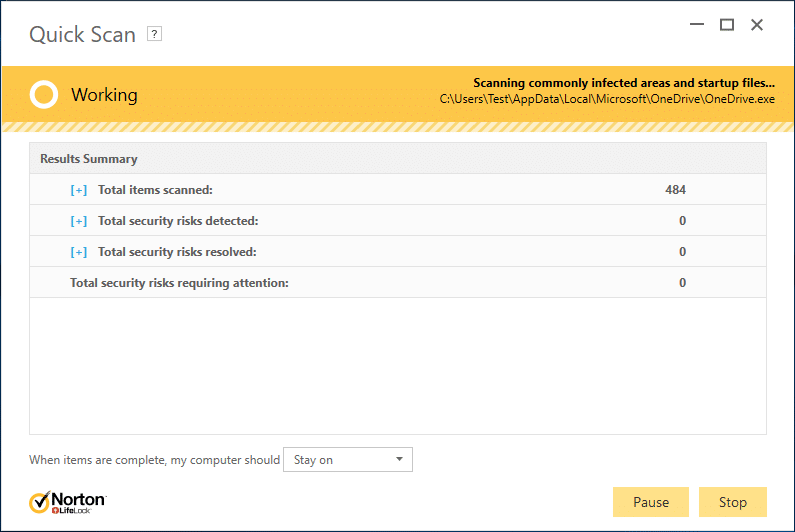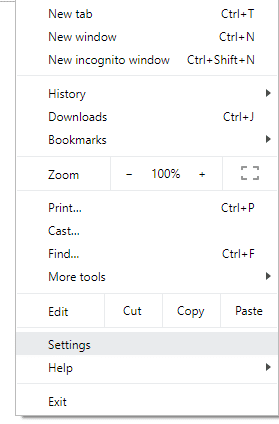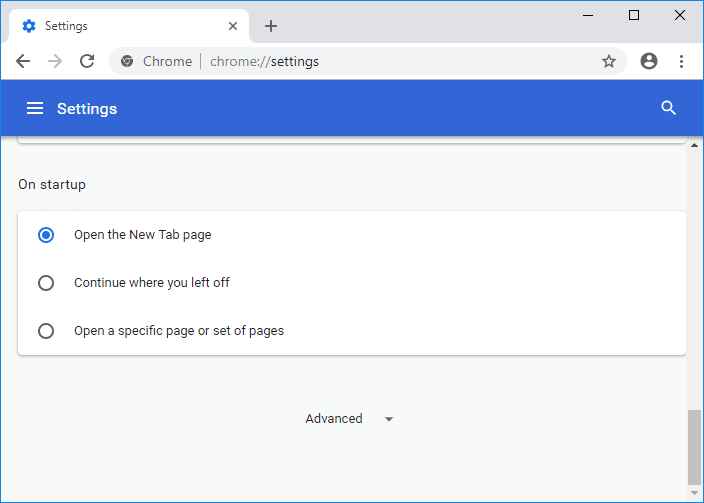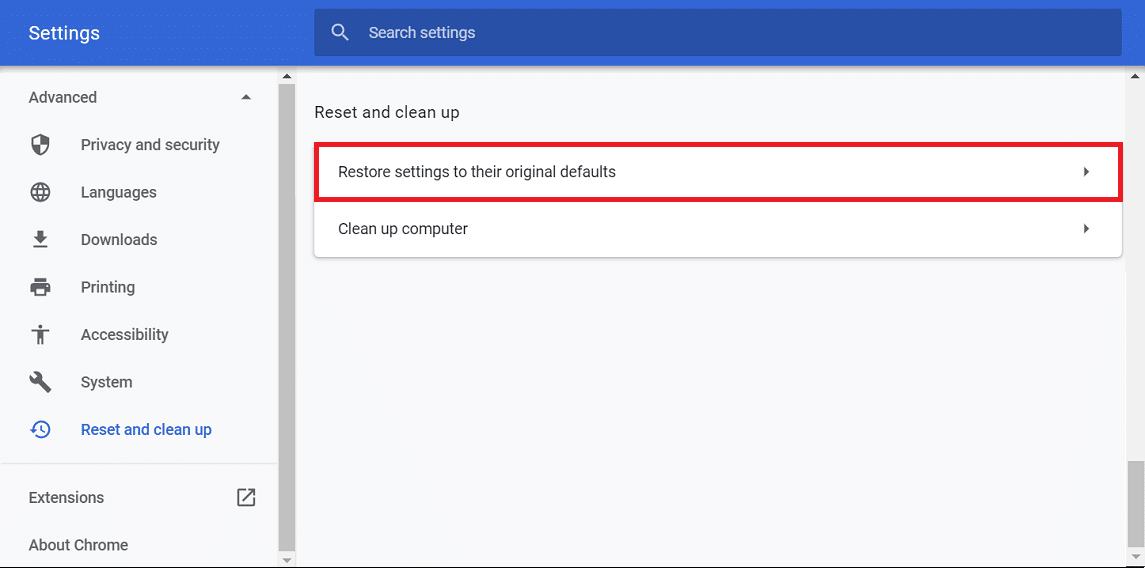Fix Bad Image Error – Application.exe is either not designed to run on Windows or it contains an error
Without wasting any time let’s see how to fix this issue:
Fix Bad Image Error – Application.exe is either not designed to run on Windows or it contains an error Method 1: Run CCleaner and Malwarebytes Anti-Malware Method 2: Run System File Checker (SFC) Tool Method 3: Run Microsoft safety scanner Method 4: Run Startup/Automatic Repair Method 5: Fix Chrome.exe Bad Image error message Method 6: Repair Microsoft Office Bad Image Error Method 7: Run System Restore or Windows Repair Install
Method 1: Run CCleaner and Malwarebytes Anti-Malware
Download and install CCleaner.
Double-click on the setup.exe to start the installation.
Click on the Install button to start the installation of CCleaner. Follow on-screen instructions to complete the installation.
Launch the application and from the left-hand side menu, select Custom.
Now see if you need to checkmark anything other than the default settings. Once done, click on Analyze.
Once the analysis is complete, click on the “Run CCleaner” button.
Let CCleaner run its course and this will clear all cache and cookies on your system.
Now, to clean your system further, select the Registry tab, and ensure the following are checked.
Once done, click on the “Scan for Issues” button and allow CCleaner to scan.
CCleaner will show the current issues with Windows Registry, simply click on the Fix selected Issues button.
When CCleaner asks “Do you want backup changes to the registry?” select Yes.
Once your backup has completed, select Fix All Selected Issues.
Reboot your PC to save changes. If this doesn’t fix the issue then run Malwarebytes and let it scan your system for harmful files.
Method 2: Run System File Checker (SFC) Tool
Press Windows Key + X then click on Command Prompt (Admin).
Now type the following in the cmd and hit enter:
Let the system file checker run and then restart your PC.
Method 3: Run Microsoft safety scanner
If it’s a virus infection then it is recommended to run the Microsoft safety scanner and check if it helps. Make sure to disable all antivirus and security protection when running the Microsoft safety scanner. If this doesn’t help then in some cases where the system is affected because of the malware. It is recommended to remove malware from your system.
Method 4: Run Startup/Automatic Repair
Insert the Windows 10 bootable installation DVD and restart your PC.
When prompted to Press any key to boot from CD or DVD, press any key to continue.
Select your language preferences, and click Next. Click Repair your computer in the bottom-left.
On choose an option screen, click Troubleshoot.
On Troubleshoot screen, click Advanced option.
On the Advanced options screen, click Automatic Repair or Startup Repair.
Wait till the Windows Automatic/Startup Repairs complete.
Restart and you have successfully Fix Bad Image Error – Application.exe is either not designed to run on Windows or it contains an error, if not, continue.
Method 5: Fix Chrome.exe Bad Image error message
Click on three dots icon available at the top right corner.
Click on the Settings button from the menu opens up.
Scroll down at the bottom of the Settings page and click Advanced.
As soon as you click on Advanced, from the left-hand side click on “Reset and clean up“.
Now under Reset and clean up tab, click on Restore settings to their original defaults.
Below dialog box will open up which will give you all the details about what restoring Chrome settings will do. Note: Before proceeding read the given information carefully as after that it may lead to loss of some important information or data.
After making sure that you want to restore Chrome to its original settings, click on the Reset settings button.
If above doesn’t solve your problem then navigate to the following folder:
Next, find the folder Default and rename it to Default backup.
Again open Chrome to check if the problem is resolved or not.
Click Chrome Menu button then select Help and click on About Google Chrome.
Make sure it’s up to date or else update it.
If nothing helps, then you may have to consider uninstalling Chrome and installing a fresh copy.
Method 6: Repair Microsoft Office Bad Image Error
Search for Control Panel in Windows Search then click on the search result.
Now click on Uninstall a program.
From there find Microsoft Office and then right-click on it and select Change.
Select Repair and click Next.
Let the repair run in the background as it can take some time to complete.
Once done click close and restart your PC to save changes.
Method 7: Run System Restore or Windows Repair Install
Sometimes using System Restore can help you repair problems with your PC, so follow this guide to restore your computer to an earlier time.
If the System Restore doesn’t work then you need to use Windows Repair Install as a last resort because if nothing works out then this method will surely repair all problems with your PC. Repair Install just using an in-place upgrade to repair issues with the system without deleting user data present on the system. So follow this article to see How to Repair Install Windows 10 Easily. That’s it you have successfully Fix Bad Image Error – Application.exe is either not designed to run on Windows or it contains an error but if you still have any question regarding this article then please feel free to ask them in the comment’s section.