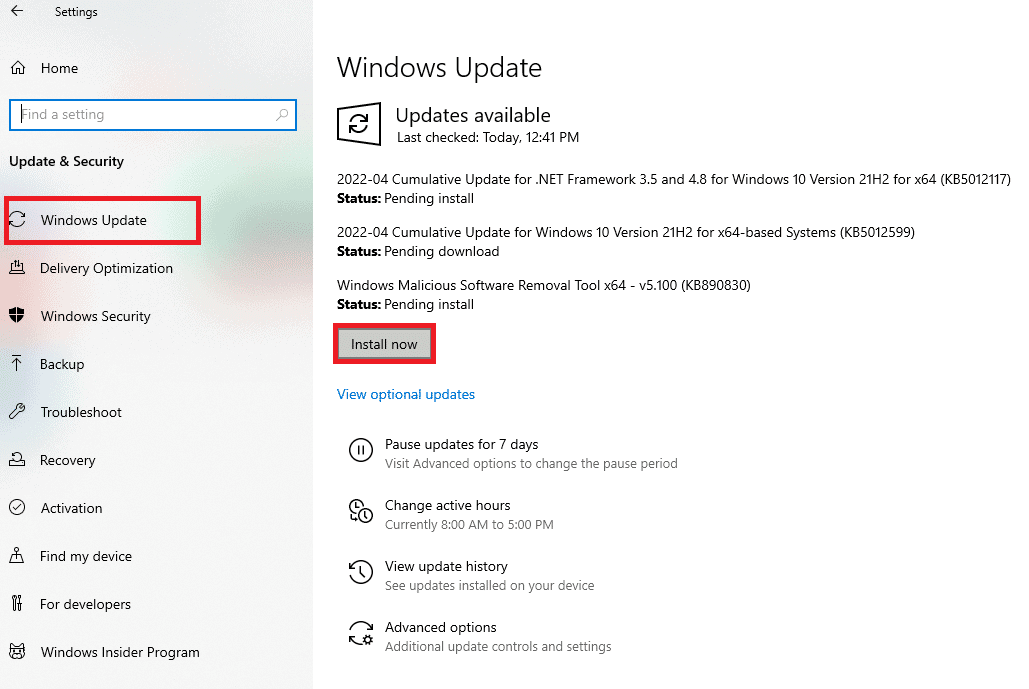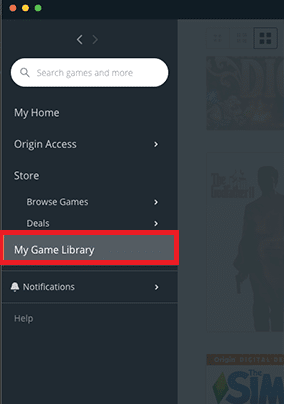How to Fix Dragon Age Inquisition Crash to Desktop Windows 10
Before delving into methods, let us look at the root cause listed below for this issue.
How to Fix Dragon Age Inquisition Crash to Desktop Windows 10 Method 1: Turn Off Third-Party Antivirus (If Applicable) Method 2: Uninstall NVIDIA 3D Vision Method 3: Disable Origin In-Game Menu Method 4: Update Graphics Driver Method 5: Update Windows Method 6: Use Default Graphics Settings Method 7: Switch Out Blackwall Method 8: Disable Lunge and Slash Ability Method 9: Modify Game Graphics Settings Method 10: Remove Game Cache Method 11: Modify Compatibility Settings Method 12: Perform Clean Boot Method 13: Underclock Memory or GPU Method 14: Reinstall Dragon Age Inquisition
Availability of third-party antivirus application in your system Retained Windows or graphic driver updates. Overclocked GPU or RAM Presence of NVIDIA 3D Vision driver Irrelevant graphic settings in the game or system Conflicting game options like Blackwall, Effortless Lunge skill, etc. Incompatible Origin in-game menu options
Method 1: Turn Off Third-Party Antivirus (If Applicable)
It is no surprise that a third-party program causes a hindrance in any game launch. The same could have happened to the dragon age inquisition Windows 10 game. Thus, modify the settings of the third-party antivirus application and disable it temporarily for a certain period. Also, if you don’t use the antivirus a lot, then uninstall it as they are prone to block most of the installation software and games. Read our guide on How to disable antivirus temporarily on Windows 10 to do the same.
Method 2: Uninstall NVIDIA 3D Vision
Luckily, if you have reached the SkyHold region in the game, then it is appreciable. But unfortunately, are you unable to proceed further as dragon age inquisition crash on startup? Well, this is due to the usage of the 3D Vision driver. The NVIDIA driver is known for its great gaming experience but sometimes they tend to react opposite. Thus, it is necessary to uninstall NVIDIA 3D Vision to rectify the dragon age inquisition crash to desktop Windows 10 problem. Here is how to do it.
Press the Windows key and type Control Panel and click on Open to launch the Control Panel.
Set View by > Category and click on the Programs option.
Click on the Uninstall a program under the Programs and Features section.
Search and locate NVIDIA 3D Vision Driver. Right-click on it and select Uninstall.
Click Uninstall on the confirmation popup.
Finally, restart your PC and see if the dragon age inquisition crash to the desktop Windows 10 problem still exists. Also Read: How to Fix Origin Error 327683:0
Method 3: Disable Origin In-Game Menu
Are you using the Origin platform as a client-server to play the dragon age inquisition Windows 10 game? Then, the in-built menu of Origin might cause the crashing issue. Thus, many users reported that the game launches successfully after disabling the menu. Implement the instructions given below to disable the menu.
Right-click the Origin client application and select Open to launch it.
Enter your credentials and Sign in to the EA Account.
On the Origin Homepage, select Origin on the menu bar.
Select Application Settings on the Origin context menu.
Go to the ORIGIN IN-GAME tab. Toggle off the Enable Origin In-Game option.
Once done, reboot your PC and then launch the dragon age inquisition game. Also Read: How to Stream Origin Games over Steam
Method 4: Update Graphics Driver
A graphic driver is generally used to provide a great gaming experience and optimization. Dragon age inquisition is no different. This game also greatly relies on a graphic driver. Here, if the driver gets outdated then it is possible that the game dragon age inquisition crash on startup. You can update the driver manually or an alternate option here is that you can install a driver updater tool to automatically upgrade the graphics driver, whenever required. Read our guide on 4 Ways to Update Graphics Drivers in Windows 10 to do the same.
Method 5: Update Windows
The foremost method recommended to resolve any issue is to update your Windows operating system if it is not up to date. This is because Microsoft is already aware of this issue and provided the fix via its latest update. Therefore, ensure the Windows OS is updated to date. Read our guide on what is Windows Update to know more about the Windows Update Process. Follow our guide to download and install Windows Update on Windows 10. Once all updates are done, reboot your system. Launch the application and see if the dragon age inquisition crash to desktop Windows 10 issue prevailed is fixed. If not, please proceed with the next method.
Also Read: How to Fix Origin Error 9:0 in Windows 10
Method 6: Use Default Graphics Settings
If you are an avid gamer, then it is understandable that you crave the best gaming experience. However, using dragon age inquisition with high graphic settings might disrupt the launch process by crashing it. To avoid this scenario, ensure to play the game with your system’s default graphics mode. Follow the steps mentioned below to modify the graphic settings to default.
Press Windows + I keys together and launch Settings.
Select the System settings.
Go to the Display tab on the left pane. Scroll down and click Graphics Settings on the right pane.
Select the drop-down menu and choose Classic app.
Then, click the Browse button. Search and select Dragon Age Inquisition and click Add.
Click Options and then select System Default. Finally, click Save to confirm the changes.
Method 7: Switch Out Blackwall
If you play the game dragon age inquisition very well, then you might know about the Blackwall hero. Oddly, some users reported that the game crashes when this Blackwall fought against spiders in the cave. If you are particularly facing a crash at this point, then opt for another hero and change it. Here, you can select Dorian in the place of Blackwall which can fix the crashing problem.
Method 8: Disable Lunge and Slash Ability
Still no luck? Few fans of the game speculated that the animation skill process performance in certain video cards called as Lunge bug could be behind the crash. Therefore, check if you have enabled the Effortless Lunge skill for the main character or a partner, if yes, then alternatively use the Lunge and Slash skill. Once done, see if you are still encountering the crash issue.
Method 9: Modify Game Graphics Settings
Troubles caused by graphics are never-ending and inevitable for any hardcore online game. Performing certain alterations in the game graphics settings could fix most of the issues for any game.
Change Graphics Settings to Automatic Mode: Forcing your system beyond its limit never ends in a good way. Ultra or High graphic option can generate unpredictable crashes in your PC if they fail to sustain a steady framerate. This kind of scenario can be rectified when the graphic mode is changed to Automatic which set the game graphic resolution as per the system potentiality. Alter VSync to Adaptive and Tesselation to Medium: If the game still crashes even after enabling the graphic setting to automatic mode, then you need to try and set it manually. Many users revealed that modifications in the key options of graphic settings prevented the crash encounter.
Also Read: How to Fix Origin Won’t Open on Windows 10
Method 10: Remove Game Cache
Caches are data that are accumulated together for a speedy launch or process. Thus, when this cache gets generated abnormally, then it might become corrupt at times which in turn crash the loading of the game. Interestingly, these caches can be regenerated automatically even after removing them manually. To do so, try performing the steps given below.
Press Windows + E keys simultaneously and launch File Explorer.
Navigate to the following location path.
On the folder, press Ctrl + A keys together to select all caches and then press Shift + Del keys simultaneously to delete or remove the existing caches.
Follow the on-screen instructions if anything pops up and launch the game. Check if the dragon age inquisition crash to Desktop on Windows 10 problem is rectified.
Method 11: Modify Compatibility Settings
The game may crash when they are not given the administrative privilege to access certain files or if the Windows version is incompatible with the game. Thus, it is required to modify certain options in the launch settings to resolve the crashing problem. Implement the instructions given below to alter the launch settings.
Hit the Windows + E keys simultaneously to open File Explorer.
Navigate to the game installation location via C: Drive.
Now, right-click the game executable file and select Properties.
Switch to the Compatibility tab. Then, enable the Run this program in compatibility mode for under the Compatibility mode section and select the relevant OS from the drop-down menu.
Check the Run this program as an administrator option under the Settings section. Finally, select Apply and then click OK to save the changes made.
If the game still crashes, then try out the next solution. Also Read: Fix Apex Legends Unable to Connect to EA Servers
Method 12: Perform Clean Boot
Sometimes various other applications present in your system get in a fight with the dragon age inquisition game. It could impact the game by crashing it during its startup process. This conflict zone can be tricky at times and thus requires performing a clean boot process to alleviate the problem. A clean boot is a method that spots the crash-causing application running in the background. Hence, you can disable the conflicting application to resolve dragon age inquisition crashing. Read our guide on How to Perform Clean Boot on Windows 10 to do the same.
Method 13: Underclock Memory or GPU
Many users hinted that the dragon age inquisition crash to desktop windows 10 issue can be due to RAM. If your RAM stick has a frequency rate of 800MHz or 1000MHz as default, then it is very low and prone to cause crash behavior. Thus, you need to underclock the RAM modules and check if this resolves the crashing. Note that the method of overclocking and underclocking varies as per each motherboard. The common way to alter is via BIOS settings. Note: It is advised not to try this method if you haven’t experimented with GPU or memory frequency modifications so far.
Go to the BIOS Settings.
Select Advanced Chipset Features and then open FSB & Memory Config by pressing the Enter key.
Ensure to remove ~50 MHZ from the clock speed. This way can also be considered an effective fix for factory-overclocked GPU. Overclocking GPU removes the limitation of the graphics card and enables it to carry out above its safety limit. Thus, this process may cause errors sometimes. Therefore, it is necessary not to cross the limit. This is because going forward the limitation might stop the functioning of your graphics card. Also Read: How to Change League Of Legends Summoner Name
Method 14: Reinstall Dragon Age Inquisition
If none of the above solutions work out in your favor, then the only option now you have is to re-install the game. This step is neither a miracle nor magic, but still, it worked out for many users. Follow the steps given below closely to uninstall and re-install the dragon age inquisition game.
Right-click the Origin client application and select Open to launch it.
Enter your credentials and Sign in into the EA Account.
Select My Game Library on the Origin Homepage.
Right-click the Dragon Age Inquisition game and select Uninstall from the context menu.
Follow the onscreen instruction further to uninstall the game.
Then, reboot the PC.
Now, go to the Dragon Age Inquisition official site and download the game.
Run the setup file to install the game again. Finally, launch and see if the dragon age inquisition crashing issue doesn’t trouble anymore. Recommended:
How to Open Recent Files in Windows 10 Fix ARK Keeps Crashing on Windows 10 Fix Diablo 3 Error Code 1016 on Windows 10 Fix FFXIV Error 90002 in Windows 10
Hope this guide was helpful and you were able to fix Dragon Age Inquisition crash to Desktop on Windows 10. Let us know which method worked the best for you. If none of the solutions discussed above did help, then check this issue with a professional. Please feel free to reach us for any queries or suggestions via the comment section given below.