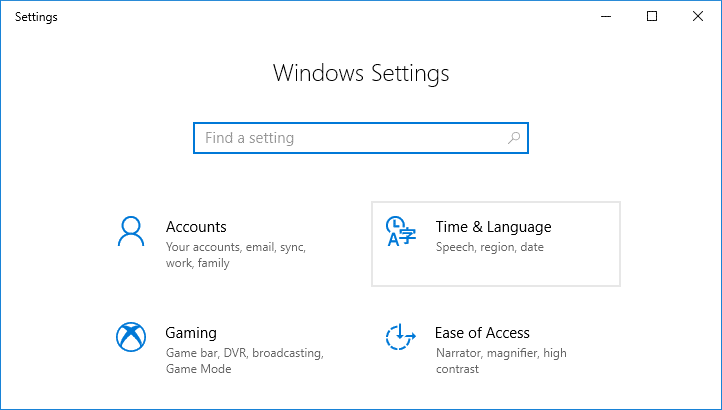The problem can be related to Firefox in most cases, but sometimes the issue can reside on the users PC as well. If you face the above error message then you can simply click the “Go Back” button but you won’t be able to access the website. Another way is to continue to the website by overriding the warning but that means you are putting your computer at risk. Why you’re facing the “Your Connection is not Secure” error? Your Connection is Not Secure error is usually associated with SEC_ERROR_UNKNOWN_ISSUER error code which is related to SSL (Secure Socket Layers). An SSL certificate is used on the website which processes sensitive information such as Credit Card information or Passwords. Whenever you use any secure website, your browser downloads the Secure Sockets Layer (SSL) security certificates from the website in order to establish a secure connection but sometimes the downloaded certificate is corrupted or your PC configuration is not matching that of the SSL certificate. To fix this error there are a number of ways out of which some of them are listed below.
Fix Your Connection is not Secure Error on Firefox
Make sure to create a restore point just in case something goes wrong.
Fix Your Connection is not Secure Error on Firefox Method 1: Deleting the cert8.db file for Firefox Method 2: Check Your Time And Date Method 3: Uncheck “Warn about certificate address mismatch” Method 4: Disable SSL3 Method 5: Enable “Auto Detect proxy” in Mozilla Firefox Method 6: Restart Your Router Method 7: Overlook the Error
Method 1: Deleting the cert8.db file for Firefox
Cert8.db is the file that stores the certificates. Sometimes it is possible that this file is corrupted. So, in order to fix the error, you need to delete this file. Firefox will automatically create this file itself, hence there is no danger in deleting this corrupted file. 1.First of all, close Firefox completely. 2.Go to Task Manager by pressing Ctrl+Lshift+Esc buttons simultaneously. 3.Select Mozilla Firefox and click on End Task.
4.Open Run by pressing Windows key + R, then type %appdata% and hit Enter.
5.Now navigate to Mozilla > Firefox > Profiles.
7.Under the Profiles folder, right-click on Cert8.db and select Delete.
9.Restart Mozilla Firefox and find whether the problem is resolved or not.
Method 2: Check Your Time And Date
1.Click on the Windows icon on your taskbar then click on the gear icon in the menu to open Settings.
2.Now under Settings click on ‘Time & Language’ icon.
3.From the left-hand window pane click on ‘Date & Time’. 4.Now, try setting time and time-zone to automatic. Turn on both the toggle switches. If they are already on then turn them off once and then turn them on again.
5.See if the clock displays correct time. 6.If it doesn’t, turn off the automatic time. Click on Change button and set the date and time manually.
7.Click on Change to save changes. If your clock still doesn’t show the right time, turn off automatic time zone. Use the drop-down menu to set it manually.
8.Check if you’re able to Fix Your Connection is not Secure Error on Firefox. If not, move on to the following methods. If the above method doesn’t fix the issue for you then you can also try this guide: Fix Windows 10 Clock Time Wrong
Method 3: Uncheck “Warn about certificate address mismatch”
You can completely disable the warning message about certificates mismatch and visit any website you want. But this option is not recommended since your computer will become vulnerable to exploits. 1.Click on the start button or press the Windows key. 2.Type control panel and press enter.
3.Click on Network and Internet under Control Panel. 4.Now click on Internet Options.
5.Switch to the Advanced tab. 6.Search for “Warn about certificate address mismatch” option and uncheck it.
7.Click on OK followed by Apply and the settings will be saved. 8.Restart the Mozilla Firefox once again and see if you’re able to Fix Your Connection is not Secure Error.
Method 4: Disable SSL3
By disabling the SSL3 settings the error can also be resolved. So follow the below steps to disable SSL3: 1.Open Mozilla Firefox in your system. 2.Open about: config in the address bar of the Mozilla Firefox.
3.It will show a warning page, just click on the I accept the risk button.
4.In the search box type ssl3 and press Enter. 5.Under the list search for: security.ssl3.dhe_rsa_aes_128_sha & security.ssl3.dhe_rsa_aes_256_sha 6.Double-click on these items and the value will become false from true.
7.Open Firefox Menu by clicking on three horizontal lines on the right-hand side of the screen.
8.Look for Help and then click on Troubleshooting Information.
9.Under the Profile Folder, click on Open Folder.
10.Now close all the Mozilla Firefox windows. 11.Run the two db files which are cert8.db and cert9.db.
12.Restart Firefox again and see if the problem is resolved or not.
Method 5: Enable “Auto Detect proxy” in Mozilla Firefox
Enabling Auto Detect Proxy in Mozilla Firefox can help you to fix connection is not secure error in Firefox. To enable this setting just follow these steps. 1.Open Mozilla Firefox in your system. 2.Click on the Tools tab under Firefox Menu, if you don’t find it there then click on an empty spot and press Alt. 3.From Tools Menu click on Options.
4.Under General settings scroll down to Network Settings and click on the Settings button.
5.Check the Auto-detect proxy settings for this network and click on OK.
6.Now close Firefox and restart it again and see if you’re able to fix the connection issue. 7.If the problem is still present then open Help in Firefox Menu.
8.To open Help go to the right-hand side of the browser and click on the three horizontal lines and click on Help. 9.Look for Troubleshooting Information and click on it. 10.Click on Refresh Firefox and the browser will be refreshed.
11.The browser will be restarted with default browser settings and no add-ons. 12.Check if you’re able to Fix Your Connection is not Secure Error.
Method 6: Restart Your Router
Most of the times the problem can arise due to a problem in the router. You can easily fix the problems related to the router by just restarting the router. 1.Press the power button of the router or the modem to turn it off. 2.Wait for about 60 seconds and then again press the power button to restart the router. 3.Wait till the device starts back, then check again if the problem still persists or not.
Many network issues can be resolved by this very simple step of restarting the router and/or modem. Simply disconnect the power plug of your device and reconnect after a few minutes in case you are using a combined router and modem. For a separate router and modem, turn off both the devices. Now start by turning on the modem first. Now plug in your router and wait for it to boot up completely. Check if you can access the Internet now.
Method 7: Overlook the Error
If you are in a hurry or you just need to open the website at all cost then you can just overlook the error, although it is not recommended. To do so follow these steps. 1.Click on Advanced options when the error comes. 2.Click on Add Exception. 3.Next, just confirm the security exception and move forward with your website. 4.Like this, you will be able to open the website even while Firefox is showing the SSL_ERROR_NO_CYPHER_OVERLAP error. Recommended:
Fix The remote device or resource won’t accept the connection error What is the Difference Between an Outlook & Hotmail Account? How To Open Any ASPX File (Convert ASPX To PDF) How to Fix High CPU Usage by System Idle Process
These were some methods to fix Your Connection is not Secure Error on Firefox, hope this solves the problem. Although, if you still have any questions regarding this post then feel free to ask them in the comment’s section.






![]()