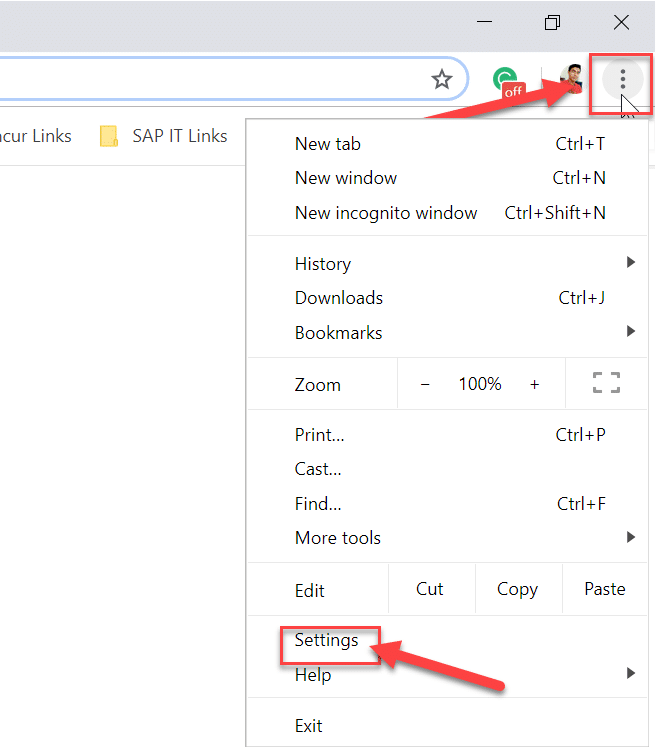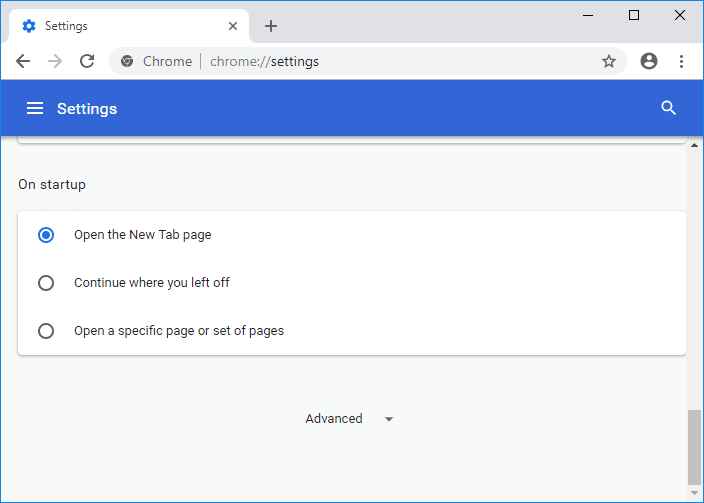They simply put a code that disables the “Right-click” and “Copy” options on their website. Usually, we all are accustomed to select content by right-clicking and selecting copy. Once this feature gets disabled on the websites, we are left with one choice & that is to leave the website and find another source to copy that particular content. The Internet is a source of getting relevant information about any topic. In the race of protecting the content on the website, website administrators are activating the content protection features. The Javascript code disables both the right-click and text selection and some of these websites also show a notice when you right-click which says something like this “Right-Click on this site is disabled“. How to deal with it? Have you ever experienced this problem? Let’s find out some ways to crack the problem and get answers about how to copy from right click disabled websites in Chrome.
Effective Ways to Copy from Right Click Disabled Websites
If you are using the Chrome browser, you have some options that can help to copy content from the copy-protected website. Most of the website administrators use javascript code to avoid copycats to steal their content from the website. That Java code simply disables the Right-Click and Copy feature on that website.
Effective Ways to Copy from Right Click Disabled Websites Method 1: Disable Javascript on your Browser Method 2: Use Proxy Websites Method 3: Use Free Extensions in Chrome
Method 1: Disable Javascript on your Browser
Most of the web browsers let you disable Javascript to load on websites, once you do that the browser will stop the Javascript code of Copy-paste which was earlier protecting the website and now you can easily copy the content from this website. 1.Navigate to the Setting section of your Chrome browser
2.Scroll down and click on the Advanced link.
3.Click on Site Settings.
4.Here you need to tap on Javascript from Site Settings.
5.Now disable the toggle next to Allowed (recommended) to disable Javascript on Chrome.
You are all set to copy content from any website on Chrome.
Method 2: Use Proxy Websites
We all know that there are some proxy websites that can help to browse websites and disable all the Javascript functions. So, for the purpose of copying content from protected websites, we will use some proxy websites where we can disable javascript code and which will enable us to copy content.
Method 3: Use Free Extensions in Chrome
Thankfully, we have some free Chrome extensions that can help copy content from the websites where right-click is disabled. We can also say that the Chrome extensions are the easiest and fastest method to copy text from copy-protected websites. Here we will discuss one of the free Chrome extensions named Enable Right-click using which you will be able to Copy from right click disabled websites.
1.Download and install Enable Right-click extension on your browser.
2.Whenever you browse any website which is blocking you to copy the content from it, you simply need to click on the extension and select “Enable Right Click” from the upper right side of the browser.
3.As soon as you click on “Enable Right Click”, a green tick will come next to it which means the right-click is now enabled.
4.Once the extension is active, you will be able to copy content from the copy-protected website easily without any problem.
Hopefully, above mentioned all three methods will solve your purpose of copying the content from the website which is protected with Javascript code. However, final advice is that whenever you copy something from any website, do not forget to give credit and citations to that website. It is the most important etiquette of copying content from other websites. Yes, copying is not a bad thing, because when you find that particular website has informative content, you will be intrigued to copy and share it with others in your group. However, when you copy and present it as your own work, it is illegal and unethical, therefore, copy it and give the credit to the original writer of the content. All you need to do is disable the protection Javascript code from the website which is stopping you to copy the content even when you are ready to give them credit. Happy content-copying! Recommended:
Add a Graphical User Interface (GUI) To the Microsoft Robocopy What Is Usoclient & How To Disable Usoclient.exe Popup Fix Multimedia Audio Controller Driver Issue Fix Err Too Many Redirects Error in Windows 10
I hope the above guide was helpful and you can successfully Copy from right click disabled websites in Chrome, but if you still have any queries regarding this tutorial then please feel free to ask them in the comment section.