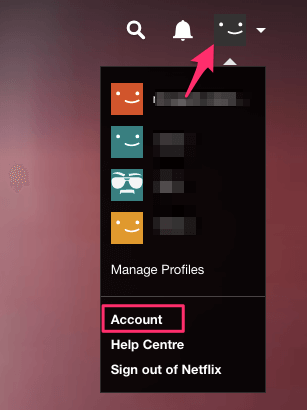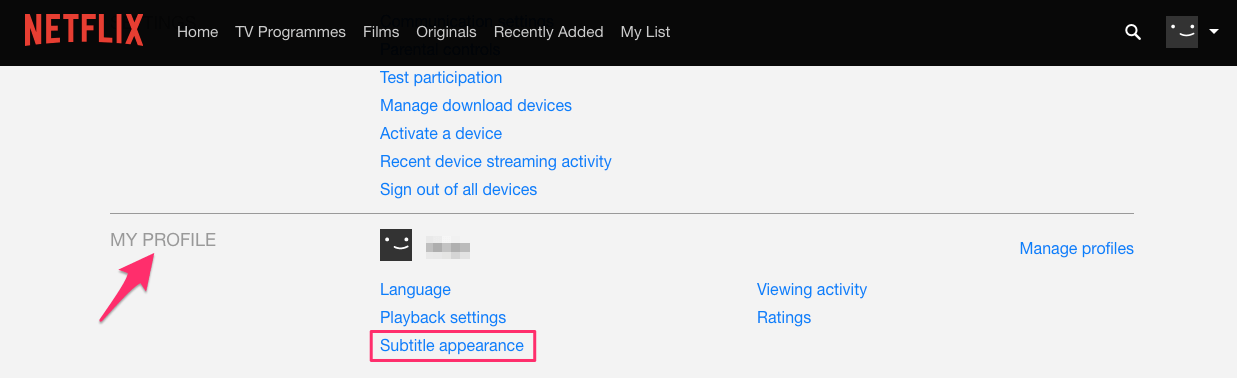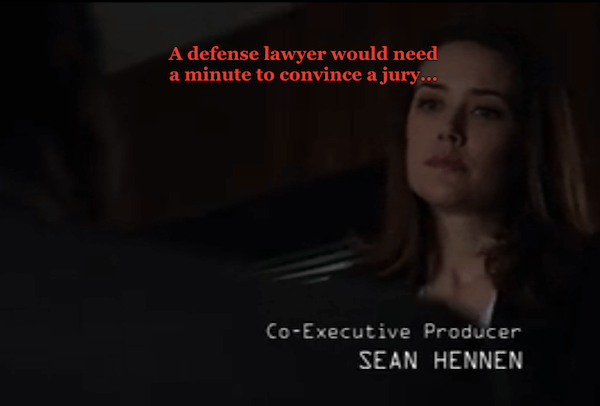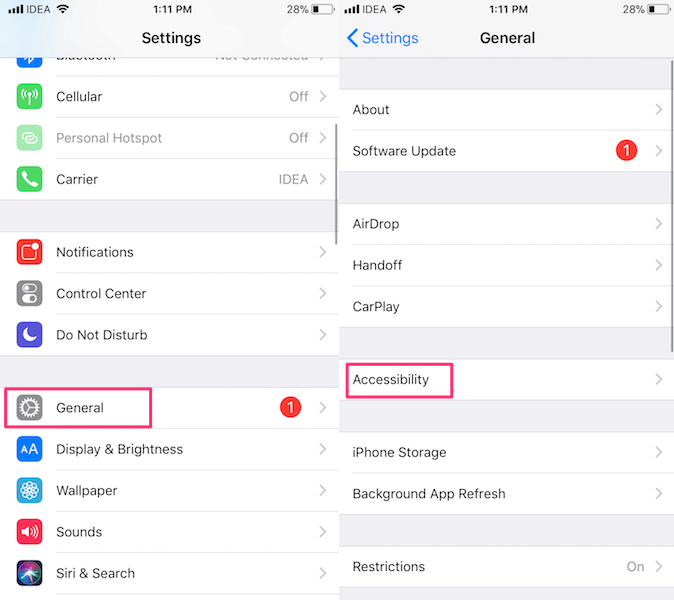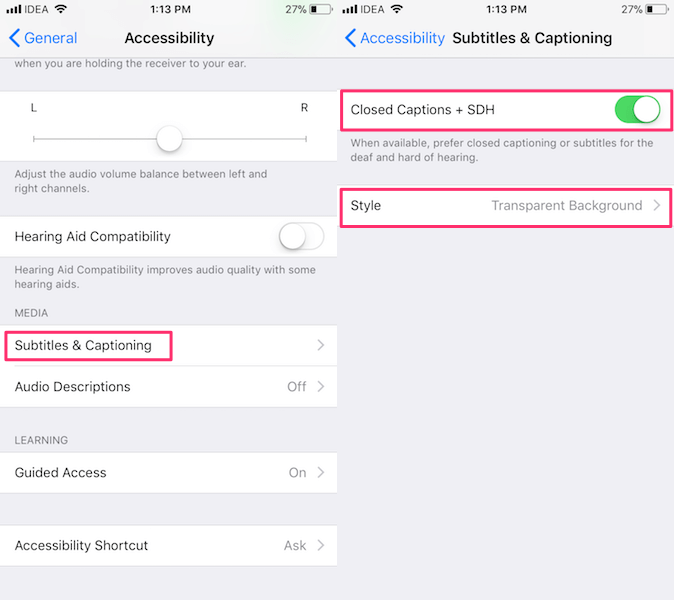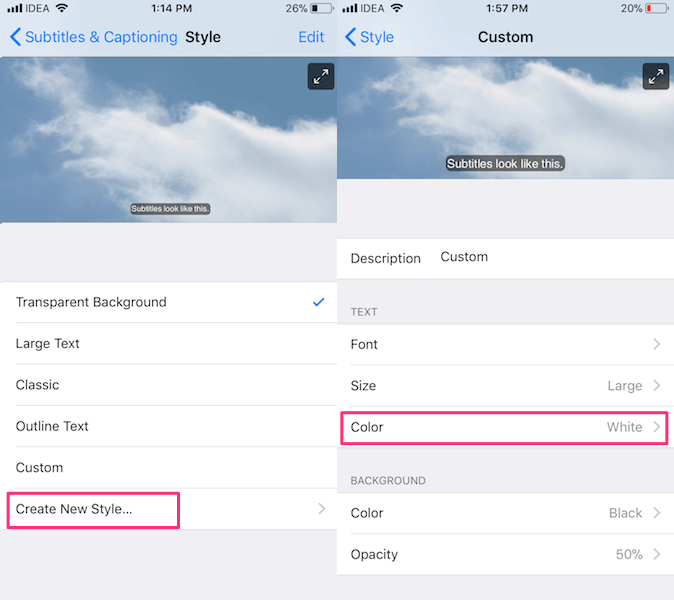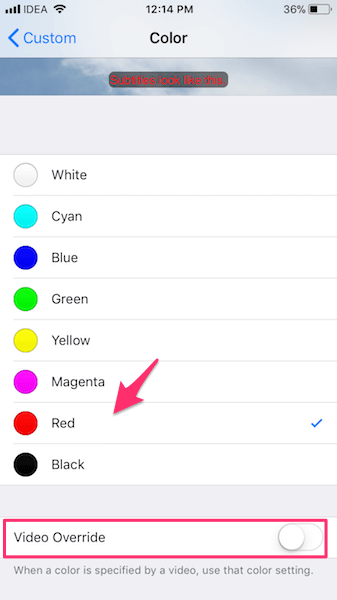Customize Netflix Subtitle Font
The steps to change Netflix subtitle appearance varies depending on the device you’re using it from. For the same reason, we have covered steps for the apps as well as the website.
1 Customize Netflix Subtitle Font1.1 Change Netflix Subtitle Appearance On Website1.2 Change Subtitle Font Color, Style And Size On Netflix App
Change Netflix Subtitle Appearance On Website
Go to Netflix and login to your account if not done already.
Now, click on the profile icon at the top right corner and select Account.
Under Account, click on Subtitle appearance in My Profile section.
On the next screen, you will get the options to select a different subtitle font style, color and size. Furthermore, you can even select text background if desired.
After you’re satisfied with the changes, click on Submit to save the subtitle settings. Now, open any movie or TV Show on your PC or Mac browser and you’ll see subtitles with the font style, color and size as chosen by you above.
You can always revert back to default subtitle appearance by clicking on Reset to Default. Now, doing this won’t change subtitle font if you’re using Netflix on iOS app. For customizing subtitle font your iPhone/iPad use the following method.
Change Subtitle Font Color, Style And Size On Netflix App
Open Settings and select General.
Next, tap on Accessibility.
After that, select Subtitles & Captioning in Media section.
Toggle the Closed Captions + SDH switch to ON and tap on Style.
Now, you can select from the available styles. They will easily let you change font size. But, if you are looking to change subtitle color then tap on Create New Style…
In Text section, tap on Color and select the desired color.
Note: Most importantly, toggle the Video Override option to OFF under Color screen. The same applies to font style and size if you wish to change them as well. Give the Style a name once you are done with creating your personalized style. Come out by tapping on Style and select the Style you just created. Now, go to Netflix and enjoy your customized subtitle font. We hope that you were able to change Netflix subtitle font on website and iOS app. If you are facing any issues then let us know in the comments. Save my name, email, and website in this browser for the next time I comment. Notify me of follow-up comments via e-mail.
Δ