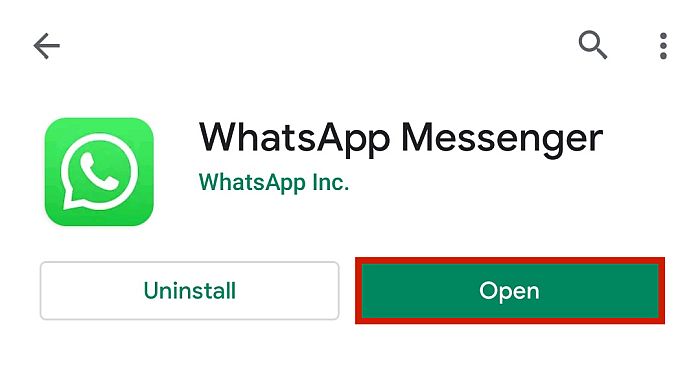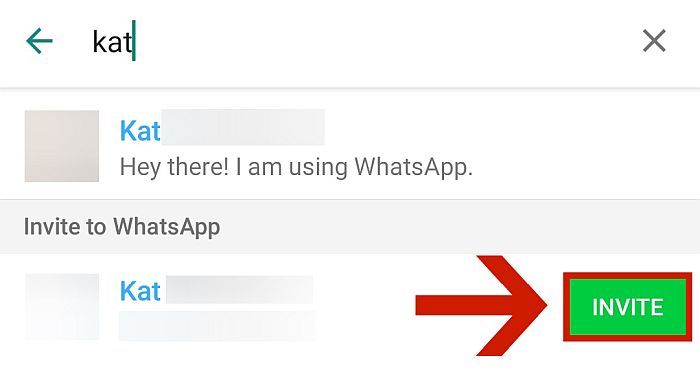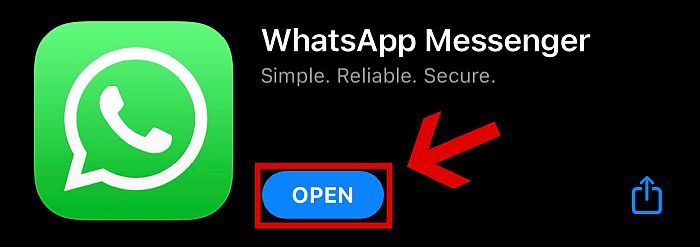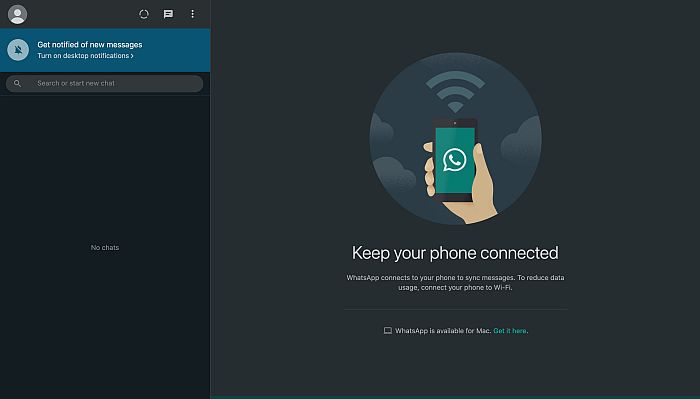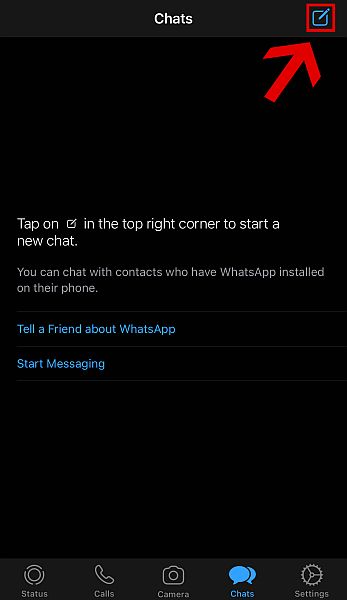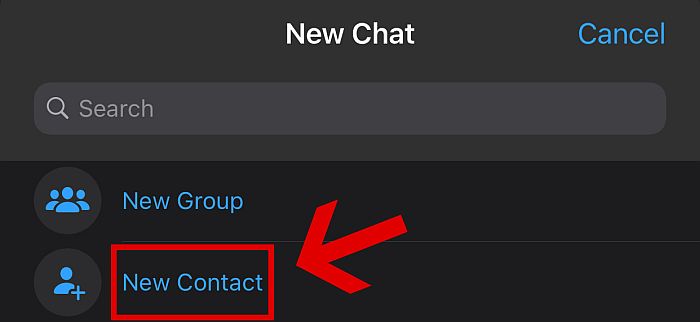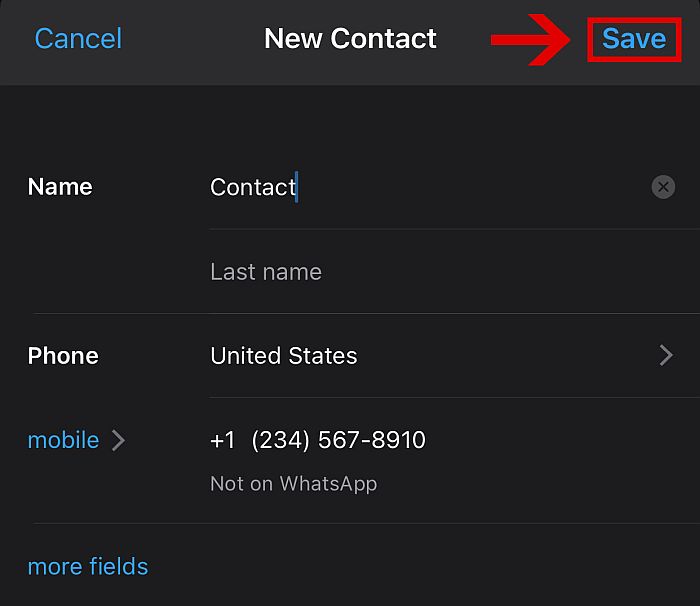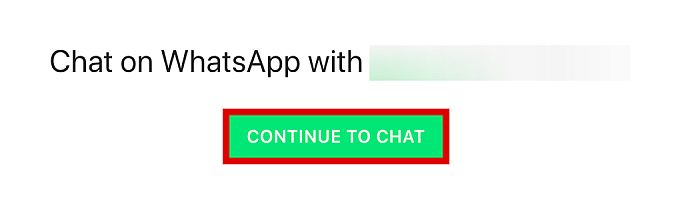WhatsApp is one of the most common means of communication today, not only in the U.S., but also around the world. Right now, there are billions of monthly WhatsApp users from over 180 countries – all fully taking advantage of the app’s communication features. However, it’s not all sunshine and roses. One of the issues that people face when using the app is when searching for contacts. As a messaging service first and foremost, WhatsApp values privacy over connectivity. This means that you cannot directly search for people on the platform to cold message them like on Facebook and Twitter. This can be quite frustrating, especially if you’re in a hurry to talk to someone. In this article, I’ll discuss the variety of ways on how to find someone on WhatsApp.
4 Ways To Find Someone On Whatsapp
WhatsApp does not have a search feature that connects you directly to other people’s accounts. You have to know someone’s contact number before you can send them a message. To make it more complicated, even when you already have someone’s contact number saved on your phone, you still need to find them on the app itself. Here are the four methods you can use to find your contacts on WhatsApp.
On Mobile Device
This method is for when you’re on your mobile, like your phone or tablet, and you need to search for people who are already on your device’s contact list. If this is the case for you, then you only have to import these contacts to your WhatsApp so that you can send them a message there. Take note that the process is slightly different for Android and iOS devices.
Android
If you have an Android device, this is how to find someone on WhatsApp.
- Download and install WhatsApp from the Google Play Store.
- Open WhatsApp to make sure it was installed correctly.
- If this is your first time using WhatsApp, you’ll have to click “Agree and Continue” to accept the app’s terms and services.
- Next, enter your mobile number to register for an account. Click Next when you’re done.
- The app should ask for your permission to access your contacts, among other things. Click Allow to continue.
- You’ll have to type in a name for your WhatsApp profile. You can also upload a photo, but this is optional. When you’re done, click Next.
- Once you have everything set up, you can now find people from your contacts. Make sure you are in the “Chats” tab. You can find this tab on either the top or bottom of the screen, depending on your device, but it’s always in the same bar as “Status” and “Calls.”
- Tap the “Start a Chat” icon, which is located at the bottom right corner of your app interface. This will allow you to access the list of your phone contacts who are on WhatsApp.
- Type the contact number or name of the person you wish to message using WhatsApp. If they have a WhatsApp account, you can immediately send them a message. If not, you’ll be given the option to “Invite” them to the app.
iOS
As mentioned, the process for iOS devices is only slightly different than iOS. Here are the steps for how to find someone on WhatsApp via iOS devices.
- Download and install WhatsApp from the App Store.
- Open the downloaded app. The next steps should be the same as the Android version. Simply follow steps 2-6 as indicated above.
- To start finding people you know, click the Chats tab at the bottom bar.
- There are two ways to begin chatting with your phone contacts on WhatsApp’s iOS version. One, you can choose to tap the icon at the top right. Or, you can click the “Start Messaging” button.
- Both methods will take you to a list of phone contacts you have who are using WhatsApp.
- You can use the Search tab to find specific people, or you can also just tap on a name and number to begin chatting. Again, you can only send messages to your phone contacts who also have WhatsApp installed on their phone. If they’re not registered with WhatsApp, you’ll have to send them an invite first. Don’t worry, it’s as easy as clicking the “Invite” button to the right of their name.
On Web Browser or Desktop App
WhatsApp also has a web browser version and a desktop application, which you can use if you prefer. It has pretty much the same features as the mobile versions of WhatsApp, though you can’t really tell if someone’s online via these desktop versions.
- Open any browser, like Google Chrome, Safari, or Mozilla Firefox.
- If you wish to use the browser version of WhatsApp, type https://web.whatsapp.com in the search bar. If you wish to download the desktop app, type https://www.whatsapp.com/download instead.
- For the desktop app, simply install the file that you downloaded and launch it when it’s done installing. From here onwards, the steps are completely the same for both the Web version and the desktop application.
- You will see a QR code on the screen. You need to scan this code with your phone before you can log in.
- On iPhone, simply open WhatsApp then navigate to Settings.
- Under Starred Messages, you can see WhatsApp Web/Desktop. Tap on this.
- On Android, click on the hamburger icon at the top right of the screen.
- It will open up a new dropdown menu. Click WhatsApp Web.
- You’ll be brought to a screen showing a QR scanner. Scan the QR code on your desktop’s web browser and click OK.
- If successful, you will be logged into WhatsApp on your computer browser automatically.
- Once successfully logged in, tap on the New Chat icon at the right-hand side of the screen.
- You will see a list of contacts similar to what you have on your phone. From here, you can either scroll down to look for your contact or click on the search bar and type the name or contact number of the person you’re looking for. The only difference between WhatsApp’s desktop client and the Web version is that you can now access WhatsApp straight from your desktop, without needing to enter the URL in your browser anymore. However, keep in mind that this will only work if the person that you’re looking for already has a WhatsApp account. You can’t invite people from the desktop versions of WhatsApp, so if they don’t have an existing account, they simply won’t be displayed in your list of contacts.
By Phone Number
You can also search for people on WhatsApp if they aren’t in your contact list, as long as you have their phone number. There are two ways that you can do this.
Saving The Number To Your Phone’s Contacts First
If the phone number of the person that you want to send a message to is not saved in your contacts list, the solution is very simple: just save their number to your phone contacts first. Here’s how to do it. These steps were done on an iPhone, but you can rest assured that there’s very little difference between iOS and Android when doing this method.
- Open WhatsApp on your phone and make sure you’re on the “Chats” tab. This tab can be located on either the top or bottom of the screen, depending on your device, but it’s always in the same area as “Status” and “Calls.”
- Compose a new message by tapping on the compose button on the bottom right corner of the screen if you’re on Android, and on the top right corner if you’re on iOS.
- Instead of scrolling down or using the search tab, tap the “New Contact” button instead.
- You will then be taken to a new screen where you can fill in the details of your new contact. You’ll need to input at least a first name, while a last name is optional. Obviously, you also have to type in a phone number in the field provided. Don’t forget to pick the correct international country code.
- You will notice that WhatsApp will immediately inform you if the contact number you typed in is registered to a WhatsApp profile.
- Tap the “Save” button at the upper right corner of the tab to save your new contact to your phone.
- If the person already has a WhatsApp account, you will now be able to begin a conversation with them on WhatsApp. Check our video to see the steps in action:
Without Adding Them To Your Contacts
Alternatively, if you don’t want to go through the hassle of saving the new contact on your phone, you can also send a WhatsApp text directly to the unknown number using your phone’s browser and the WhatsApp app.
- Type in the URL https://api.whatsapp.com/send?phone=xxxxxxxxxx in your web browser. Replace the Xs with the phone number you want to contact, making sure that you’re using the correct international country code.
- You will be brought to a screen with a message prompt to chat with the number that you’ve typed in. Confirm if the number is correct, then click “Continue to chat.”
- If you’re using the Web version of WhatsApp and you don’t have the desktop application installed, you’ll be given the option to either install it or continue using the Web version.
- If you’re using a mobile device and you don’t have WhatsApp installed, the link will not be clickable. You need to have WhatsApp installed on your mobile device to be able to use this method.
- You will then be redirected to a chat tab with the number that you’ve inputted. Now you can start a conversation with this person without saving their number on your phone.
Without Phone Number
Now, if you don’t even have the number of the person that you’re trying to find on WhatsApp, it’s going to be more difficult for you. Fortunately, there’s still a way. As long as you have the person’s name, you can still connect with them using a variety of methods. However, all of these methods involve scouring the internet for the person’s phone number, as WhatsApp always needs a phone number for it to work. Here are some tips on how to find someone on WhatsApp without number:
If the person you’re looking for has an official website or is a high-ranking employee in a company that has its own website, you can visit the site for their contact information. Usually, contact numbers of individuals can be found on the Contact Us, About Us, Our Team, or The Management pages of a website.
Browse through social media profiles. If you have a name, look for their LinkedIn, Instagram, Facebook, or Twitter profiles where they might have their phone number out in the open.
Use a background check engine, like Kiwi, to search for the person that you’re looking for. Free background check searches are not that reliable, but there are some paid services that some people swear by. If you’re prepared to commit a little bit of money, you may want to try these out.
If you still don’t have any luck, then a Google search of the person you’re looking for is your best bet. It might be a long shot, but at this point, there’s nothing more you can do.
That is how to find someone on WhatsApp by name and without their number and only with their name. Once you find their number, you can then follow any of the instructions above to send them a message via WhatsApp.
How To Find Someone On WhatsApp
All in all, it’s practically impossible to use WhatsApp without the contact number of the person that you want to begin a conversation with. You can look for them in your contacts, make them into new contacts, even use your desktop PC, but without the phone number they used to register to WhatsApp, then there’s really nothing that you can do. If you want to learn more about how to use WhatsApp efficiently, read our post with WhatsApp tips and tricks. Did you find this article helpful? Let us know in the comments below if you have any questions, suggestions, or thoughts about this guide! Save my name, email, and website in this browser for the next time I comment. Notify me of follow-up comments via e-mail.
Δ