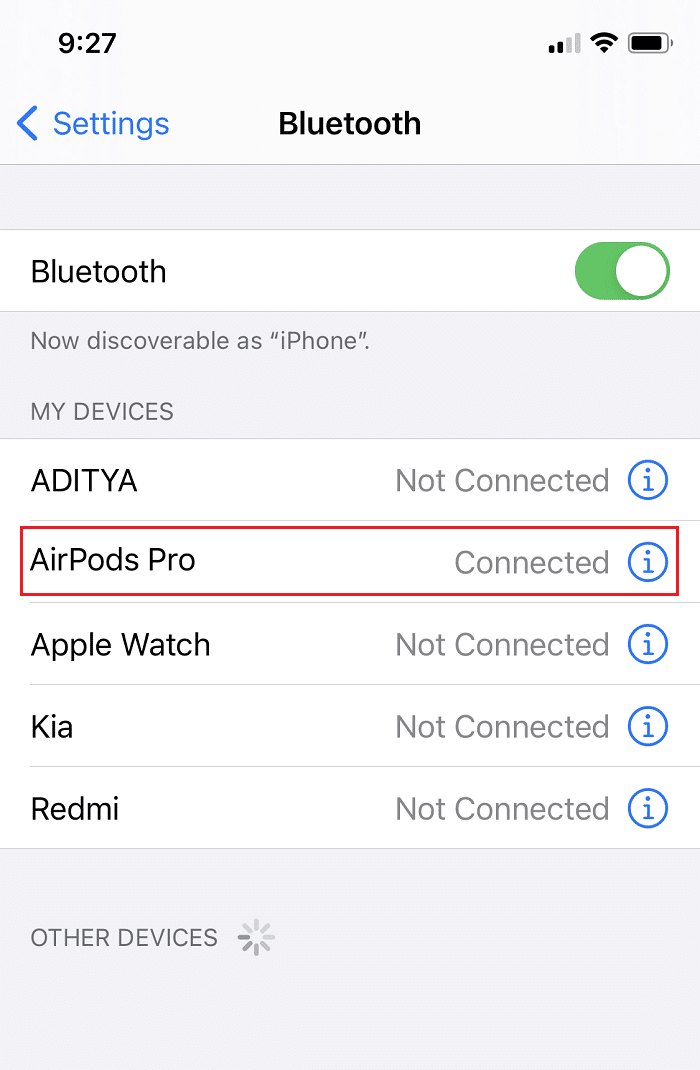How to Fix AirPods Won’t Reset Issue
Why Factory Reset AirPods?
Sometimes, AirPods may pose charging issues. One of the most straightforward troubleshooting methods in case of charging issues is by pressing the reset button. You might also want to reset their AirPods to connect them to a different device. After using a pair of AirPods for a significant amount of time, syncing problems might occur. Therefore, resetting it to factory conditions is an excellent way of improving syncing and audio quality. There have been some incidents where people’s devices won’t identify their AirPods. In these intents as well, resetting helps to get discovered by phone or any other device for that matter.
Now that you know why resetting is a beneficial feature, let’s look at all the different methods to fix AirPods won’t reset issue.
How to Fix AirPods Won’t Reset Issue Why Factory Reset AirPods? Method 1: Clean your AirPods Method 2: Forget AirPods & Reset Network Settings Method 3: Place AirPods into Wireless Case Properly Method 4: Drain the Battery and then, Charge it Again Method 5: Test Case Using Different Pair of AirPods Method 6: Reach out to Apple Support
Method 1: Clean your AirPods
The first and foremost thing that you should ensure is the cleanliness of your device. If you use your AirPods regularly, dirt and debris may get stuck and hinder seamless functioning. Therefore, it is important to keep earbuds as well as wireless case dirt and dust-free. While cleaning your AirPods, there are a few pointers that you must keep in mind:
Only use a soft microfiber cloth to clean the spaces between the wireless case and AirPods. Do not use a hard brush. For the narrow spaces, one can use a fine brush to remove the dirt. Never let any liquid come in contact with your earbuds as well as the wireless case. Make sure to clean the tail of the earbuds with a soft Q tip.
Try resetting your AirPods once they’re thoroughly cleaned. Also Read: How to Hard Reset iPad Mini
Method 2: Forget AirPods & Reset Network Settings
You can also try forgetting the AirPods on the Apple device with which they are connected. Forgetting the said connection helps to refresh the settings. Follow the given steps to forget AirPods on your iPhone and to fix AirPods won’t reset issue:
Open the Settings menu of your iOS device and select Bluetooth.
Your AirPods will appear in this section. Tap on AirPods Pro, as shown.
Next, tap on Forget This Device > Confirm.
Now, go back to the Settings menu and tap on General > Reset, as illustrated.
From the menu that is now displayed, select Reset Network Settings, as shown.
Enter your passcode, when prompted. After disconnecting the AirPods and forgetting the network settings, you should be able to reset your AirPods, without any difficulty. Also Read: How to Fix iPhone Frozen or Locked Up
Method 3: Place AirPods into Wireless Case Properly
Sometimes the trickiest problems have the simplest solutions.
It is possible that AirPods won’t reset issue is occurring due to improper closing of the wireless case. Place the earbuds inside the case and close the lid properly. The problem also arises when the wireless case is unable to detect the AirPods because they do not fit properly. If needed, pull them out of the wireless case and put them in a way, so that the lid fits properly.
Method 4: Drain the Battery and then, Charge it Again
In many cases, draining the battery and then, recharging it before resetting the AirPods has been known to work. You can drain the battery of your AirPods by leaving them in a clean and dry space.
If you do not use them frequently, then this process might take about 2 to 3 days. But if you are a regular user, even 7 to 8 hours should be enough.
Once the battery is drained completely, charge them fully, till the Greenlight appears.
Method 5: Test Case Using Different Pair of AirPods
Try testing another pair of AirPods with your wireless case. to rule out issues with the wireless case. Insert fully charged earbuds from a different case into your wireless case and try resetting the device. If this resets it successfully, there might be an issue with your AirPods.
Method 6: Reach out to Apple Support
If none of the methods mentioned above work for you; the best option is to reach out to your nearest Apple Store. Based on the degree of the damage, you can either receive a replacement or get your device repaired. You can also contact Apple support for further diagnosis. Note: Make sure that your warranty card and purchase receipt are intact to avail these services. Read our guide on How To Check Apple Warranty Status here. Q1. Why won’t my AirPods flash white? If the LED in the back of your AirPods is not flashing white, then there can be a resetting issue i.e. your AirPods won’t reset Q2. How do I force my AirPods to reset? You can try disconnecting the AirPods from the connected Apple device. Additionally, you must make sure that AirPods are clean and placed properly in the wireless case, before resetting again. Recommended:
How to Reset your AirPods and AirPods Pro Fix AirPods Not Charging Issue How to Reset Apple ID Security Questions How to Disable Pop-ups on Safari on iPhone
We hope the troubleshooting methods mentioned in this article worked for you to fix AirPods won’t reset issue. If they did, don’t forget to tell us about your experiences in the comments below!