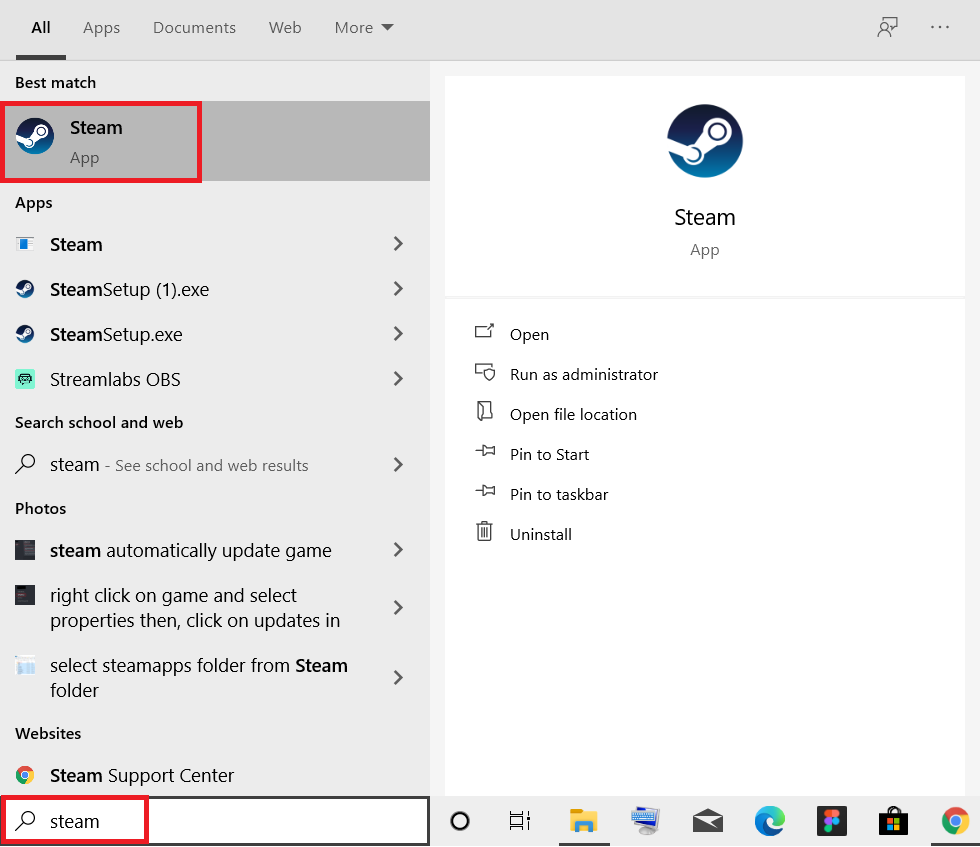How to Set TF2 Launch Options Resolution
The game Team Fortress 2 is one of the most famous Steam games around the world. TF2 is a multi-player first-person shooting game, and it is available for free. Recently, TF2 reached its highest concurrent players on Steam. It offers various game modes such as:
How to Set TF2 Launch Options Resolution Option 1: Remove Windowed Border Option 2: Change TF2 Resolution to Desktop Resolution Option 3: Set In-game Resolution
Payload, Arena, Robot Destruction, Capture the Flag, Control Point, Territorial Control, Mann vs. Machine, and others.
Team Fortress 2 popularly known as TF2 doesn’t always run in perfect resolution. This problem mainly occurs while playing the game in Steam. This issue can be resolved by changing the resolution for the game through TF2 launch options.
Option 1: Remove Windowed Border
To enjoy a proper gameplay experience, you can change the border settings by altering TF2 launch options to no border resolution, as explained below:
Click on Start and type steam. Then hit the Enter key to launch it.
Switch to the LIBRARY tab, as shown.
Select Team Fortress 2 from the list of games on the left.
Right-click on TF2 and choose Properties… option, as depicted below.
In the General tab, click on the command box under LAUNCH OPTIONS.
Type -windowed -noborder to remove the window border from TF2.
Also Read: Fix League of Legends Black Screen in Windows 10
Option 2: Change TF2 Resolution to Desktop Resolution
TF2 launch option can be changed manually within the Steam app to customize as per your gaming display. To change the screen resolution, you need to first locate display resolution within Windows Settings and then, set the same for your game. Here’s how to do so:
On the Desktop, right-click on the empty area and select Display settings shown highlighted below.
Click on Advanced display settings in the Display menu as shown.
Under Display information, you can find Desktop resolution for your display screen. Note: You can change & check the same for the desired screen by selecting your gaming display in the drop-down menu.
Now, open Steam app and go to Team Fortress 2 game Properties as earlier.
In the General tab, type the following command under LAUNCH OPTIONS. windowed -noborder -w ScreenWidth -h ScreeHeight Note: Replace the ScreenWidth and ScreenHeight text with the actual width and height of your display checked in Step 3. For example: Enter windowed -noborder -w 1920 -h 1080 to set TF2 launch options resolution to 1920×1080, as illustrated in the pic below.
Also Read: Fix Overwatch FPS Drops Issue
Option 3: Set In-game Resolution
TF2 launch option resolution can be changed within the game itself to match the screen resolution of your system. Here’s how to do so:
Launch Team Fortress 2 game from Steam app.
Click on OPTIONS.
Switch to the Video tab from the top menu bar.
Here, choose the Resolution (Native) option matching your display resolution from Resolution drop-down menu shown highlighted.
Finally, click on Apply > OK to save these changes. Q1. Which are the best aspect ratio and display mode for a better game experience? Ans. Set the aspect ratio as default or auto and Display mode as full screen to experience incapsulating gameplay. Q2. Will these commands be applicable to other games in the Steam app? Ans. Yes, you can apply these launch option commands for other games also. Follow the same steps as given in Methods 1 and 2. Look for the desired game in the list and make changes as you have done in TF2 launch option display resolution settings. Q3. How can I open the tf2 game as an administrator? Ans. Press the Windows key and type Team Fortress 2. Now select the option marked Run as administrator to launch the game with administrative permissions on your Windows PCs. Q4. Is it fine to turn on the Bloom effect in tf2? Ans. It is advised to turn off the Bloom effect because it might hamper gameplay and thus, your performance. They have a blinding impact on players and restrict vision. Recommended:
How to Download MyIPTV Player How to Play 3DS Games on PC How to Fix Minecraft Error 0x803f8001 in Windows 11 How to Use TV as Monitor for Windows 11 PC
We hope this guide has helped you to set TF2 resolution via launch options for smoother & enhanced gameplay. Drop your queries and suggestions in the comment section below. Let us know what you want to learn about next.