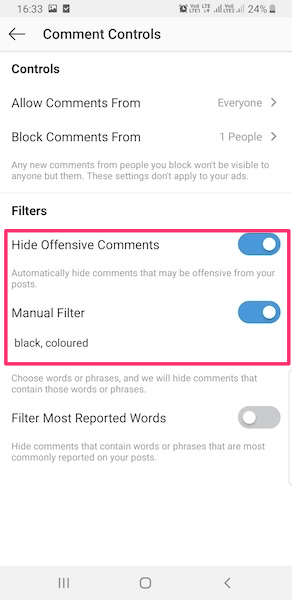You can also block particular people from commenting on your IG posts. The steps are the same for both Android and iPhone/iPad with slight changes. You will find screenshots from the iPhone app in this guide. First, let us have a look at turning off comments for existing posts.
Turn Off Comments For An Existing Instagram Post
Now if you look at this post in your Instagram feed, the comment button will be absent for the post.
Hide Comments Option While Uploading Instagram Posts
You can block comments for particular posts while uploading them. For that, follow the same steps as usual for sharing posts on the photo-sharing app. But on the final screen, which has the Share option you should see Advanced settings below the choices to share Instagram posts on Facebook, Twitter, etc. Tap on it. Under Advanced Settings, toggle Turn Off Commenting switch to On. With this, comments for this Instagram post will be disabled. Similarly, you can follow the steps for other posts if and when desired. The comments for that particular post will be disabled on the Instagram website too. But currently, there is no option to turn on/off comments from the Instagram website. Note that disabling comments does not prevent you from posting your photo. If you have troubles with uploading a picture or a video, check our post for possible solutions. Following these methods, you can disable comments on your posts which are already uploaded or even while sharing new ones. Comments option will still be there for other posts.
Turn On Commenting On Instagram Post
You can always turn on the comments from the app if desired later by opening the Instagram post:
Open the desired post.Tap on the three dots icon on the right top.Select Turn On Commenting.
Now if you look at this post in your Instagram feed, the comment button will re-appear. This will also restore all the existing comments under the post including your own comments.
Block Comments From Certain People On Instagram
Regardless whether you have a public or private account, you can turn off comments for specific users. Here’s how. That’s all there is to it. Similarly, you can block other users from commenting. When the blocked users comment on your photos or videos the comment will be automatically hidden and will not be visible to anyone but them.
Unblock Comments
Later if you change your mind, you can unblock users from commenting from the same Comments settings from above. In this case, you just need to use the Unblock option.
Hide Offensive Comments Or Add Manual Filters
Instagram has users from all over the world and if you have a public profile, it is easy to find your account for people sharing the same interest using hashtags. This may produce a lot of comments on your Instagram post and as you might know, not all the comments are good. Some can be abusive or offensive. You can always turn off the comments for specific posts. But that would mean no comments or feedback at all.
Hide Offensive Comments (Video)
To avoid that, you can turn on Hide Inappropriate Comments option. Here’s how you can use this feature. Check our video to see these steps in action:
Filter Comments Based On Particular Words Or Phrases
You can also hide comments based on certain words or phrases. That’s all there is to it! All the comments containing those words or phrases irrespective of the post will be hidden/blocked automatically. You won’t even get a notification for those comments. See Also: How To See Someone’s Instagram Activity
Turn Off Comments Video
You can also watch our video to see the steps in action:
Final Words
Now you know how to turn off Instagram comments either for all your posts or only for some of them. You can also hide only the offensive ones or apply a manual filter to disable comments with particular words in them. It’s a lifesaver since you do not need to manage the negative comments manually anymore. If you want to disable commenting on Instagram Live videos, check out this helpful post. With these options, it’s much easier to manage comments. YOU do not need to delete comments manually anymore. Did you like our post? Let us know what you think in the comments! Save my name, email, and website in this browser for the next time I comment. Notify me of follow-up comments via e-mail.
Δ