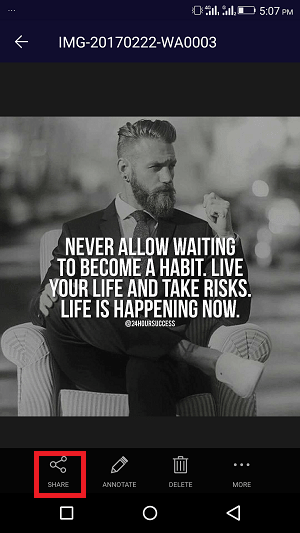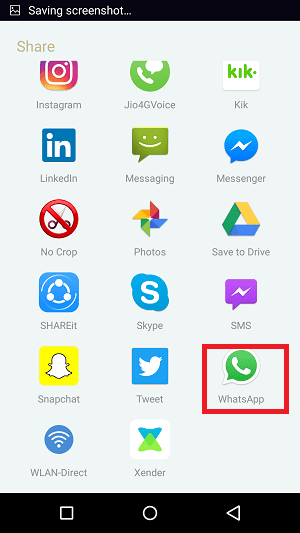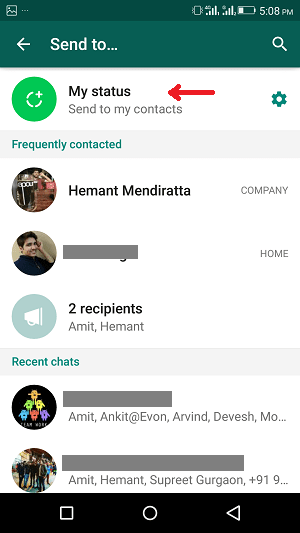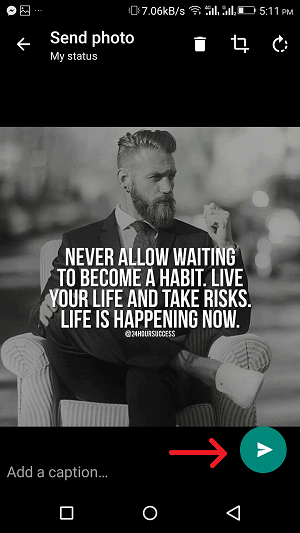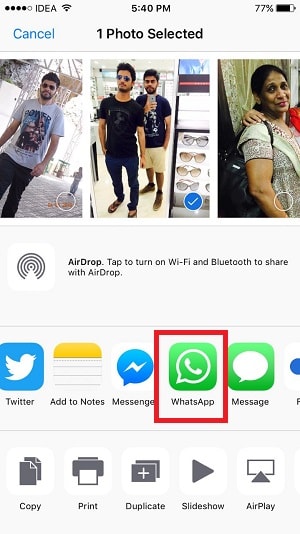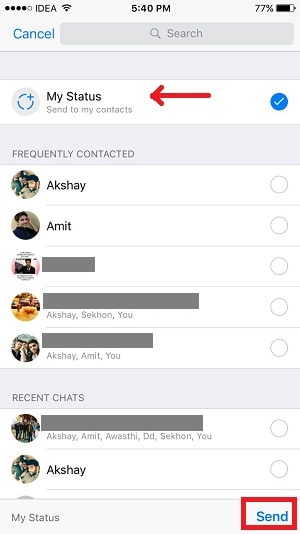This method shows how to post WhatsApp status from camera roll for Android as well as for iPhone. I suppose you already have the picture in your camera roll or have already downloaded it to the gallery.
Update WhatsApp Status From Gallery/Camera Roll
For both Android and iPhone I am showing the steps using a picture to upload to WhatsApp status.
1 Update WhatsApp Status From Gallery/Camera Roll1.1 Android1.2 iOS2 Final Words
Android
- Open the gallery on your device. And look for the picture you want to share to WhatsApp status directly.
- Tap on the photo. You will see various options. The options vary according to the devices. To post multiple pictures or videos to WhatsApp status, you can select more than one picture or video.
- Tap on share icon. It will pop up with the list of apps where you want to share a photo.
- Select WhatsApp; this will open the WhatsApp app.
- In WhatsApp, you will see a screen where you can send the photo to anyone. But you have to tap on the “My status” which is at the top of the screen.
- Tap on the done icon. Now you can edit the photo – draw, add stickers, caption etc. to the photo and send.
iOS
The procedure for iOS is quite the same as the Android one. Follow the below steps to upload the photo to WhatsApp status directly from Camera Roll in iPhone/iPad.
- Open the photo in your Camera Roll. At the bottom left you will see an upload icon, tap on it.
- A list of options will appear where you will see the apps. You need to select WhatsApp. To upload multiple photos to WhatsApp Status, you can select more than one picture.
- Once WhatsApp is opened, you need to select My Status at the top.
- After selecting My Status, you will see the send at the bottom right. Just tap on the send button.
- Finally, you can add text and emoticons to the picture and tap on the send button to set it as your status. MUST-READ: How To Stitch Photos Or Screenshots Together On iPhone And Android
Final Words
For iPhone & Android, you do not require any third-party app to upload WhatsApp status from Gallery/Camera roll directly. Using the above method you can also post videos, gifs to Whatsapp status apart from pictures. And if you want to hide your Last Seen, check out this How-To post. Let us know if you have any questions! Save my name, email, and website in this browser for the next time I comment. Notify me of follow-up comments via e-mail.
Δ