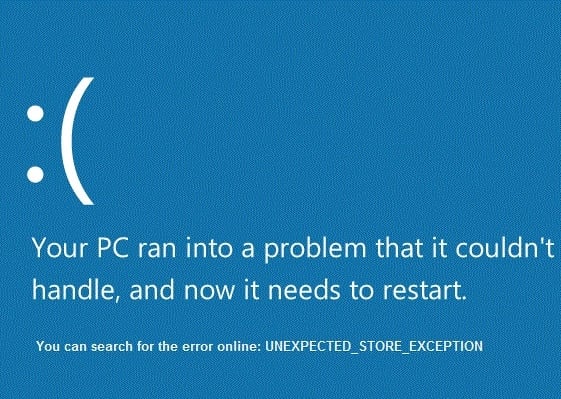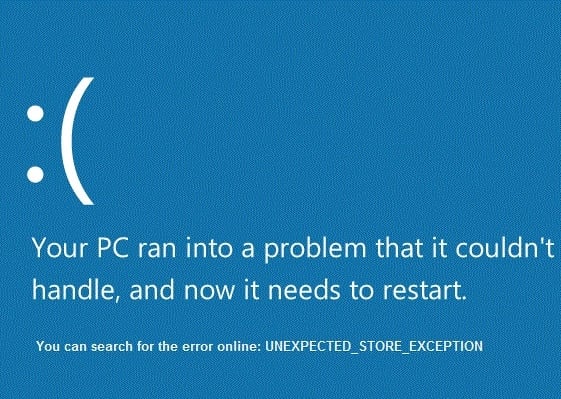Now in order to verify which driver is causing the error, it is recommended to run Driver Verifier and check for the issues. This step would help in troubleshooting the error and zeroing in on the problem. Also, this would eliminate any such guess as to why this error is appearing and help you get back to Windows normally.
[SOLVED] Unexpected Store Exception BSOD in Windows 10
Method 1: Run Driver Verifier
This method is only useful if you can log into your Windows normally not in the safe mode. Next, make sure to create a System Restore point.
[SOLVED] Unexpected Store Exception BSOD in Windows 10 Method 1: Run Driver Verifier Method 2: Perform Clean Boot in Windows Method 3: Make sure Windows is Up to Date Method 4: Temporarily Disable Antivirus Program Method 5: Run CCleaner and Malwarebytes Method 6: Run System File Checker (SFC) and Check Disk (CHKDSK)
To run Driver Verifier to fix System Service Exception Error go here.
Method 2: Perform Clean Boot in Windows
Sometimes 3rd party software can conflict with Windows and therefore, you should not be able to access your PC. In order Unexpected Store Exception BSOD in Windows 10, you need to perform a clean boot in your PC and diagnose the issue step by step.
Method 3: Make sure Windows is Up to Date
1.Press Windows Key + I then select Update & Security.
2.Next, click Check for updates and make sure to install any pending updates.
3.After the updates are installed reboot your PC. This should definitely Fix Unexpected Store Exception BSOD in but if not then continue to next step.
Method 4: Temporarily Disable Antivirus Program
Sometimes the Antivirus program can cause the error Unexpected Store Exception BSOD in Windows 10 and in order to verify this is not the case here, you need to disable your antivirus for a limited time so that you can check if the error still appears when the antivirus is off. 1.Right-click on the Antivirus Program icon from the system tray and select Disable.
2.Next, select the time frame for which the Antivirus will remain disabled.
Note: Choose the smallest amount of time possible for example 15 minutes or 30 minutes. 3.After it has been disabled restart your browser and test. This will be temporary, if after disabling the Antivirus the issue is fixed, then uninstall and reinstall your Antivirus program.
Method 5: Run CCleaner and Malwarebytes
Perform a Full antivirus scan to make sure your computer is secure. In addition to this run CCleaner and Malwarebytes Anti-malware. 1.Download and install CCleaner & Malwarebytes. 2.Run Malwarebytes and let it scan your system for harmful files. 3.If malware is found it will automatically remove them. 4.Now run CCleaner and in the “Cleaner” section, under the Windows tab, we suggest checking the following selections to be cleaned:
5.Once you’ve made certain the proper points are checked, simply click Run Cleaner, and let CCleaner run its course. 6.To clean your system further select the Registry tab and ensure the following are checked:
7.Select Scan for Issue and allow CCleaner to scan, then click Fix Selected Issues. 8.When CCleaner asks “Do you want backup changes to the registry?” select Yes. 9.Once your backup has completed, select Fix All Selected Issues. 10.Restart your PC to save changes. This would Fix Unexpected Store Exception BSOD in Windows 10 but if it didn’t then continue to the next method.
Method 6: Run System File Checker (SFC) and Check Disk (CHKDSK)
1.Press Windows Key + X then click on Command Prompt(Admin).
2.Now type the following in the cmd and hit enter:
3.Wait for the above process to finish and once done restart your PC. 4.Next, run CHKDSK from here Fix File System Errors with Check Disk Utility(CHKDSK). 5.Let the above process complete and again reboot your PC to save changes. Recommended for you:
Fix Windows Could Not Complete The Installation Enable Dark Theme for every Application in Windows 10 How to create empty files from the command prompt (cmd) Fix you don’t have permission to save in this location
That’s it you have successfully Fix Unexpected Store Exception BSOD in Windows 10 but if you still have any queries regarding this post feel free to ask them in the comment’s section.