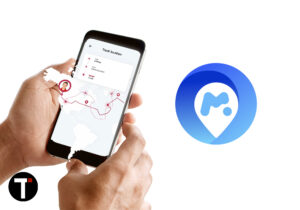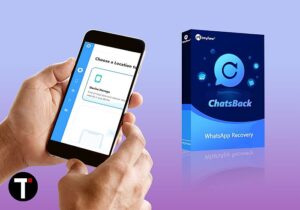But, we must tell you that killing DRM protection for personal use is perfectly fine unless you don’t share it in public or use it in a commercial manner. To know more about DRM removal and if it’s legal to do so read the following article. Disclaimer: We don’t take any responsibility if you strip DRM from iTunes movies for intentions of piracy or making a profit. The review promotes the use of DRM removal software only for personal purposes. Here, we have reviewed a software named DRM Media Converter For Mac from TunesKit which will allow you to get rid of the DRM from your files so that you can effortlessly enjoy the iTunes TV Shows and movies on nearly every popular platform like Windows, Android, and other non-Apple operating systems.
DRM Media Converter For Mac Review
The software from TunesKit is available for both Windows and Mac operating systems. However, we will use the Mac version for this review. TunesKit DRM Media Converter also has a trial version that won’t cost you a penny. So, without any further ado, you can download it from their official website. After installing the software follow the steps below to learn the steps for removing DRM and converting iTunes M4V movies or TV Shows to MP4 and other formats free of DRM protection.
1 DRM Media Converter For Mac Review1.1 How To Remove DRM And Convert iTunes M4V Videos To DRM-Free MP4?1.2 Key Features1.3 Pros1.4 Cons1.5 Price1.6 Final Thoughts
How To Remove DRM And Convert iTunes M4V Videos To DRM-Free MP4?
Launch the software and click on Add Files at the top of the Home screen.
On the next screen, the software will fetch and show all the downloaded/purchased M4V videos from iTunes library. Select the desired TV Show/Movie and click on Add.
3. The tool gives a lot of customization options for the converted output file. You can choose to keep the subtitle & audio or remove it. The best part is you can even select the format of output video file. To do so click on the box that is next to Format at the bottom left. 4. Select the desired format. It is also possible to select on basis of the device you want to play the video. Click on Ok.
- By default, the converted DRM-free videos will be saved in the following path. You can change it according to your liking by clicking on the drop-down menu next to Output: label at the bottom.
- When you’re all set, click on Convert at the bottom right.
In some time you will get the converted video free of DRM-limitations.
Key Features
- DRM Removal – Strip DRM from iTunes M4V videos to play them on any type and number of devices.
- Lossless Conversion – The DRM-free videos have the same quality as the source videos. 3. Output Formats – The tool allows you to convert the video to a plethora of formats. These include AVI, MOV, MPG, MKV and more. Apart from that, there are plenty of inbuilt profiles for conversion to play on devices like Android, Apple TV, Galaxy S8, iPhone 7, Windows Phone, Sony TV and more.
- Keep The Subtitles And Audio – The subtitles and audio track are preserved in the converted video.
Pros
- The software offers a lot of customization options like removing subtitles, audio etc. from the video.
- It supports a large number of output video formats.
- User-friendly.
Cons
The conversion speed is on the lower side.
Price
With the free version, it is only possible to convert 5 minutes for each DRM protected video. So, if you wish to convert lengthy videos then you will have to upgrade to the premium version. The license costs $44.95 at the time of writing the review.
Final Thoughts
If you have been looking for a DRM converter software lately then your search should end right now. With the ability to convert M4V videos to a large variety of formats and supported devices, TunesKit DRM Media Converter not only removes DRM from iTunes M4V movies but also makes it possible to view them on any of your devices. Go ahead and download the trial version here. Save my name, email, and website in this browser for the next time I comment. Notify me of follow-up comments via e-mail.
Δ