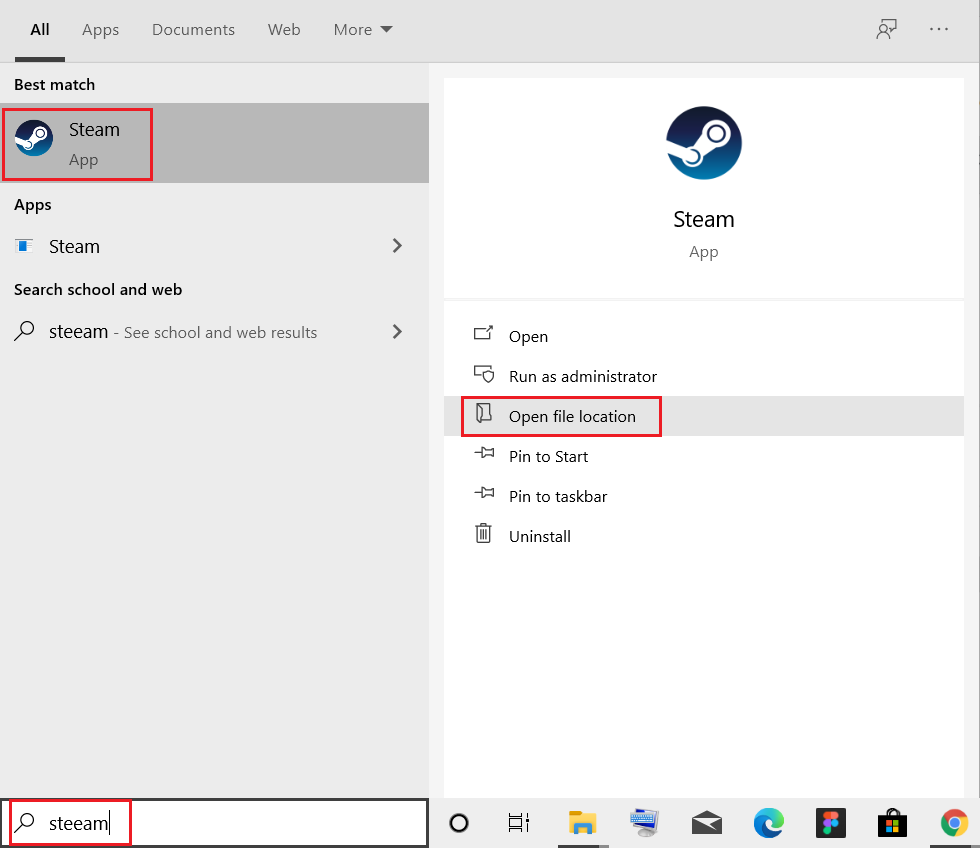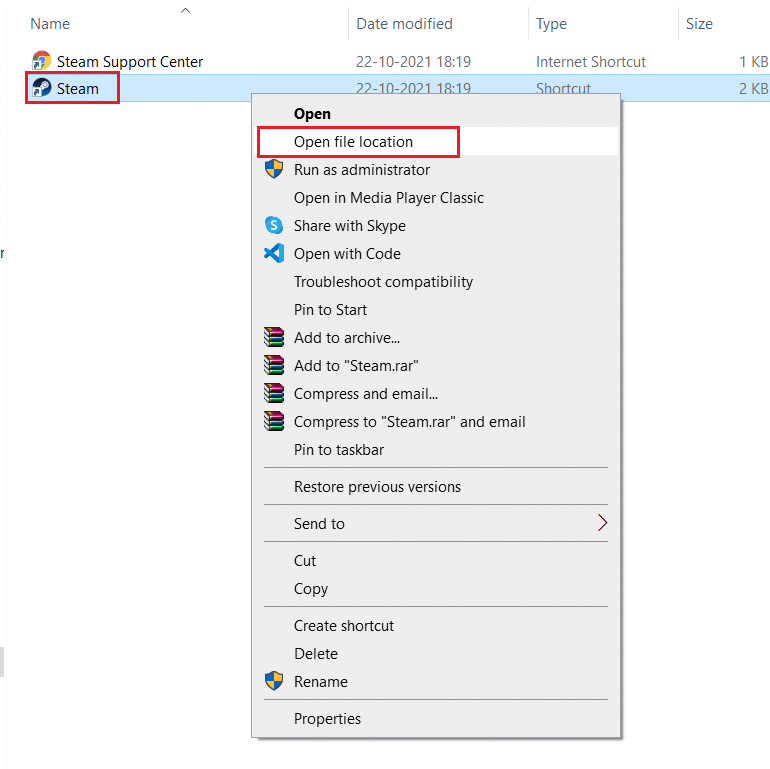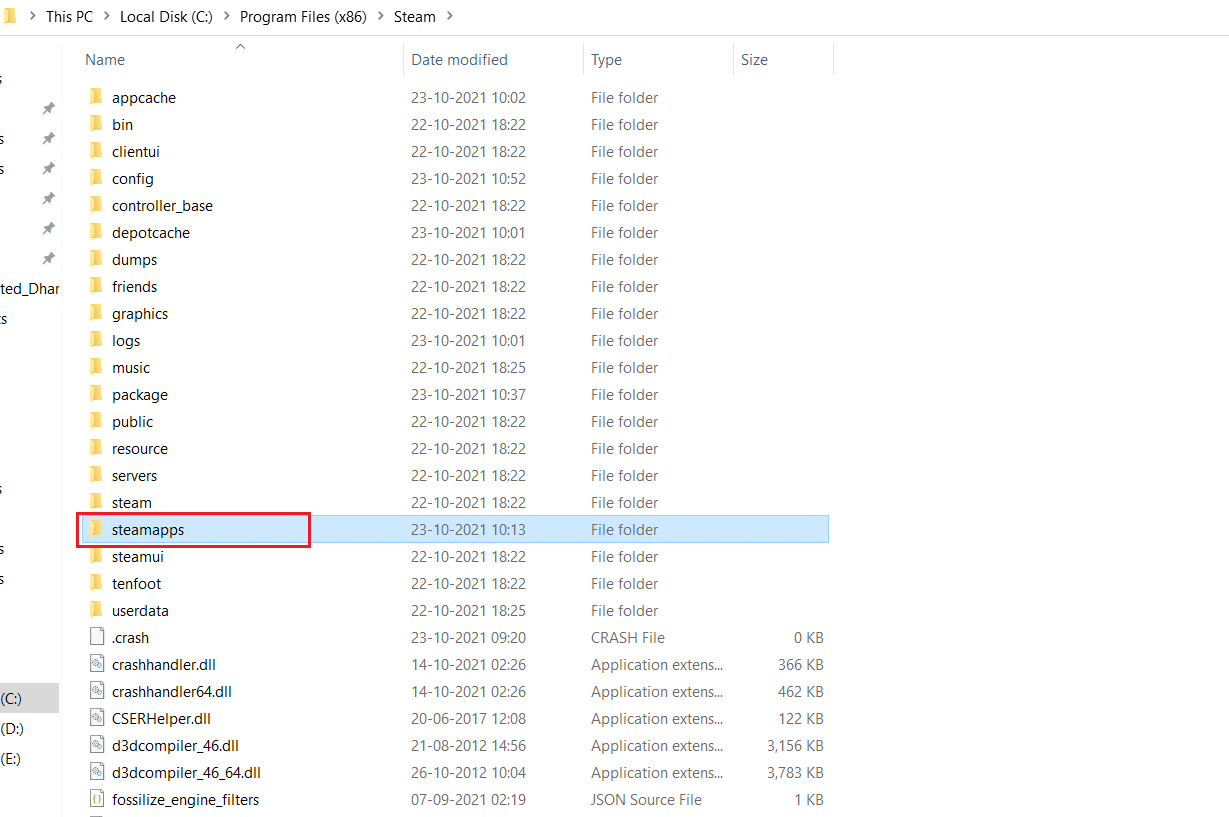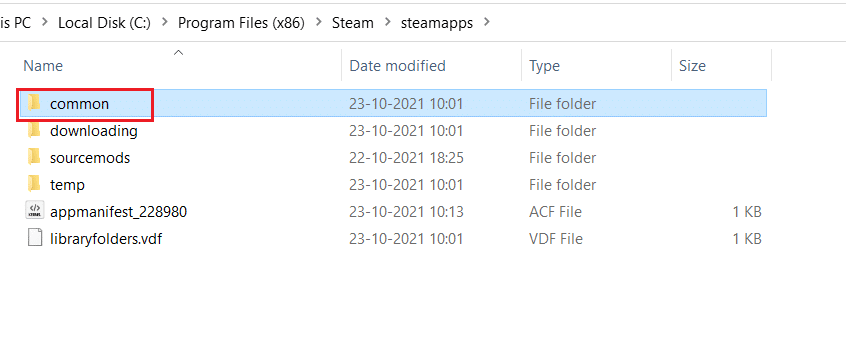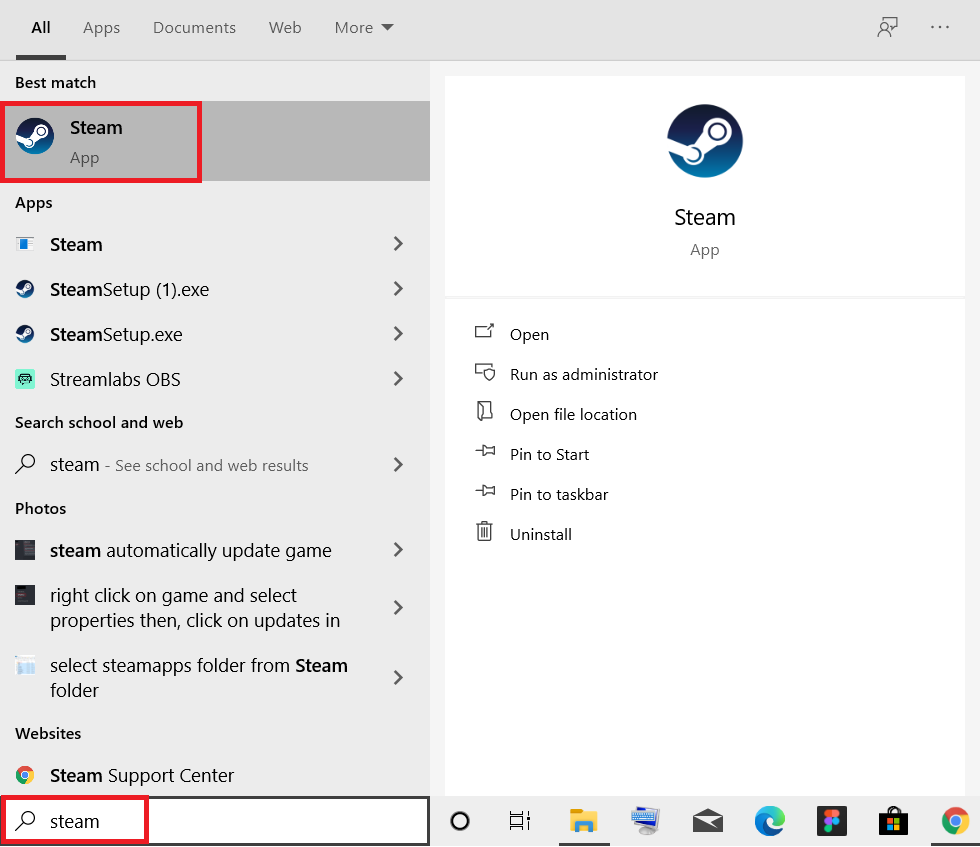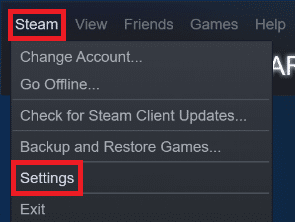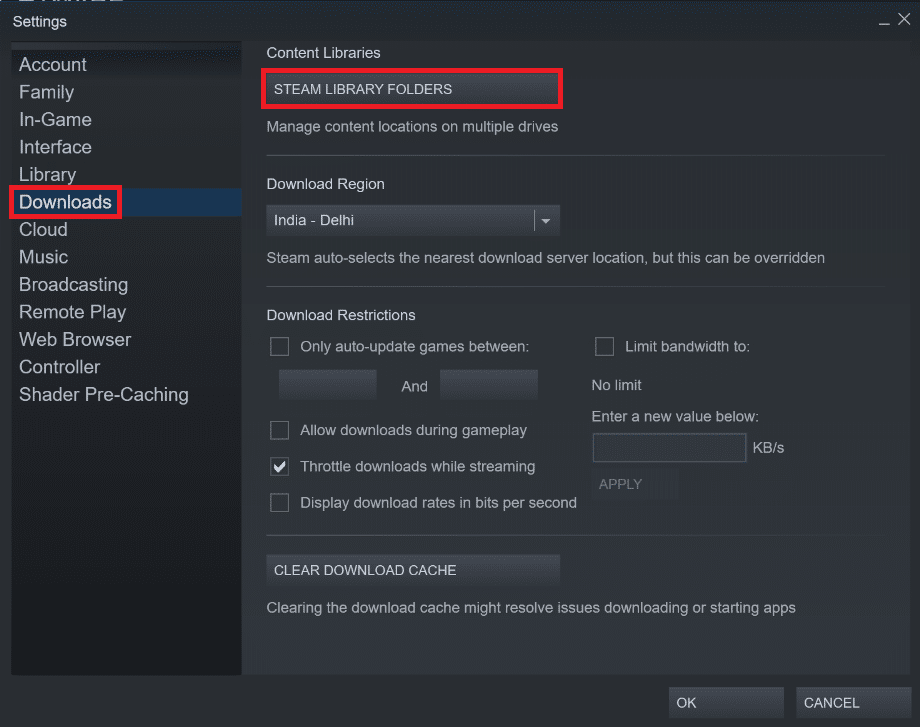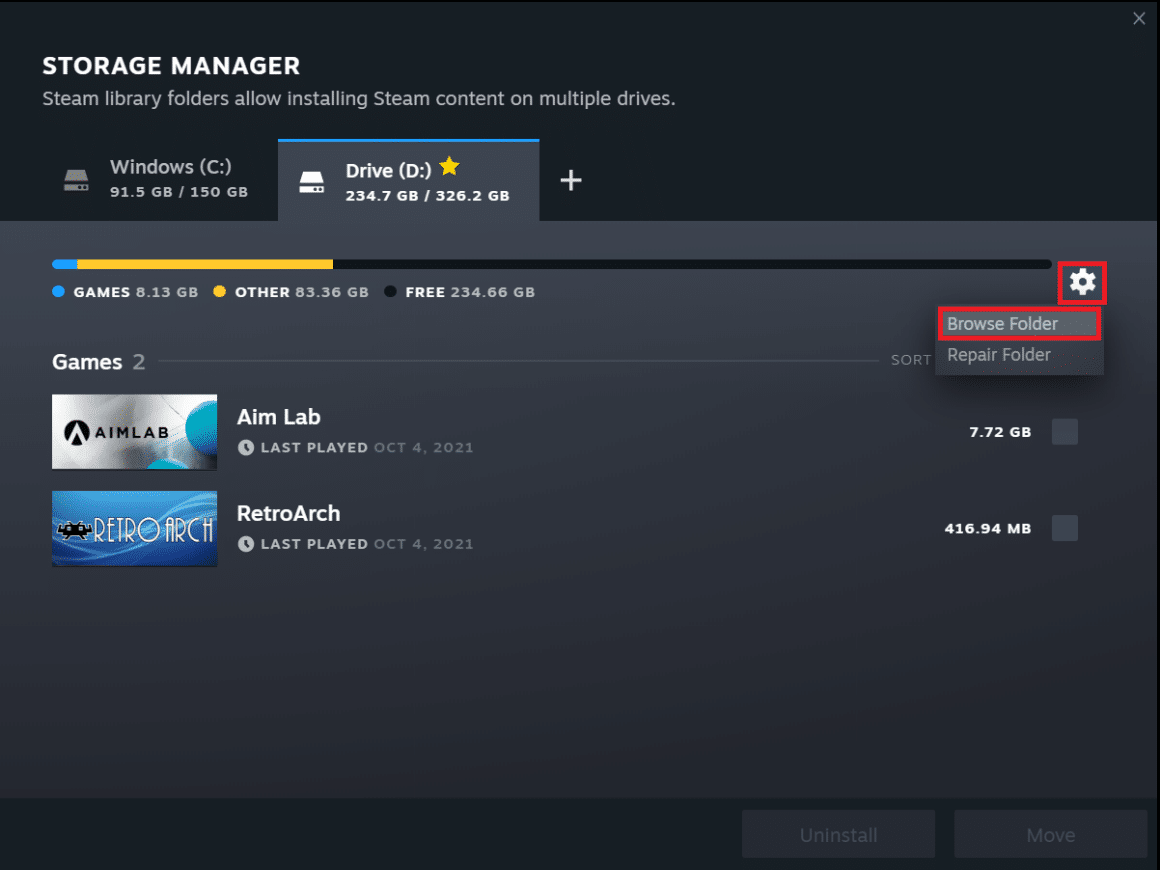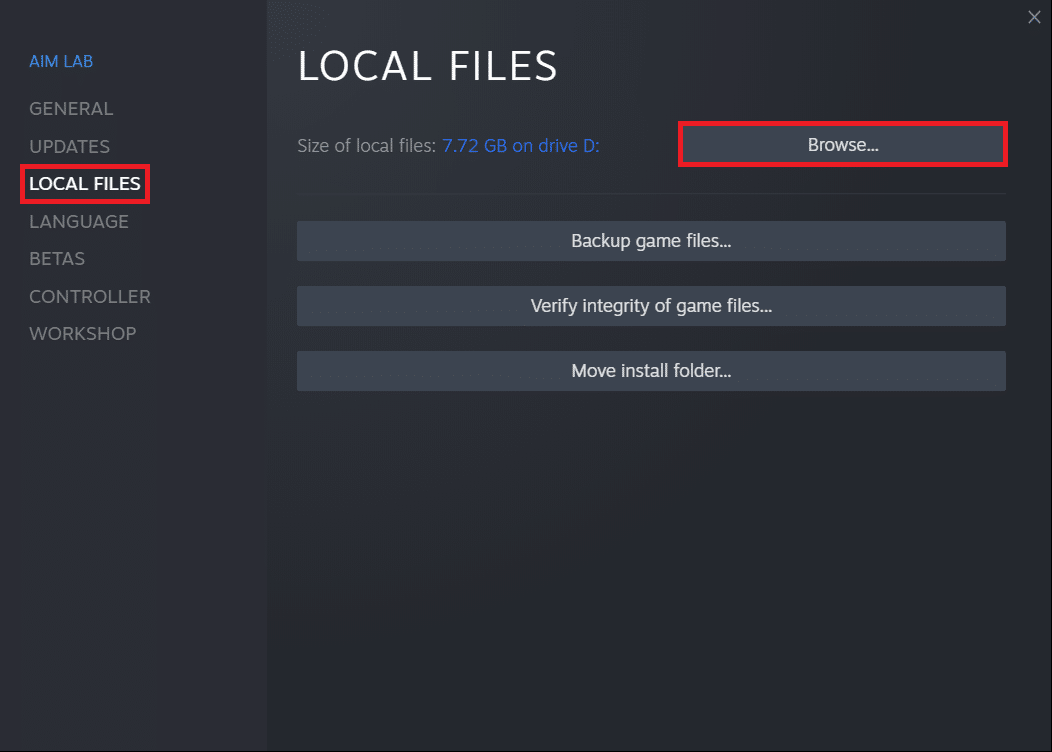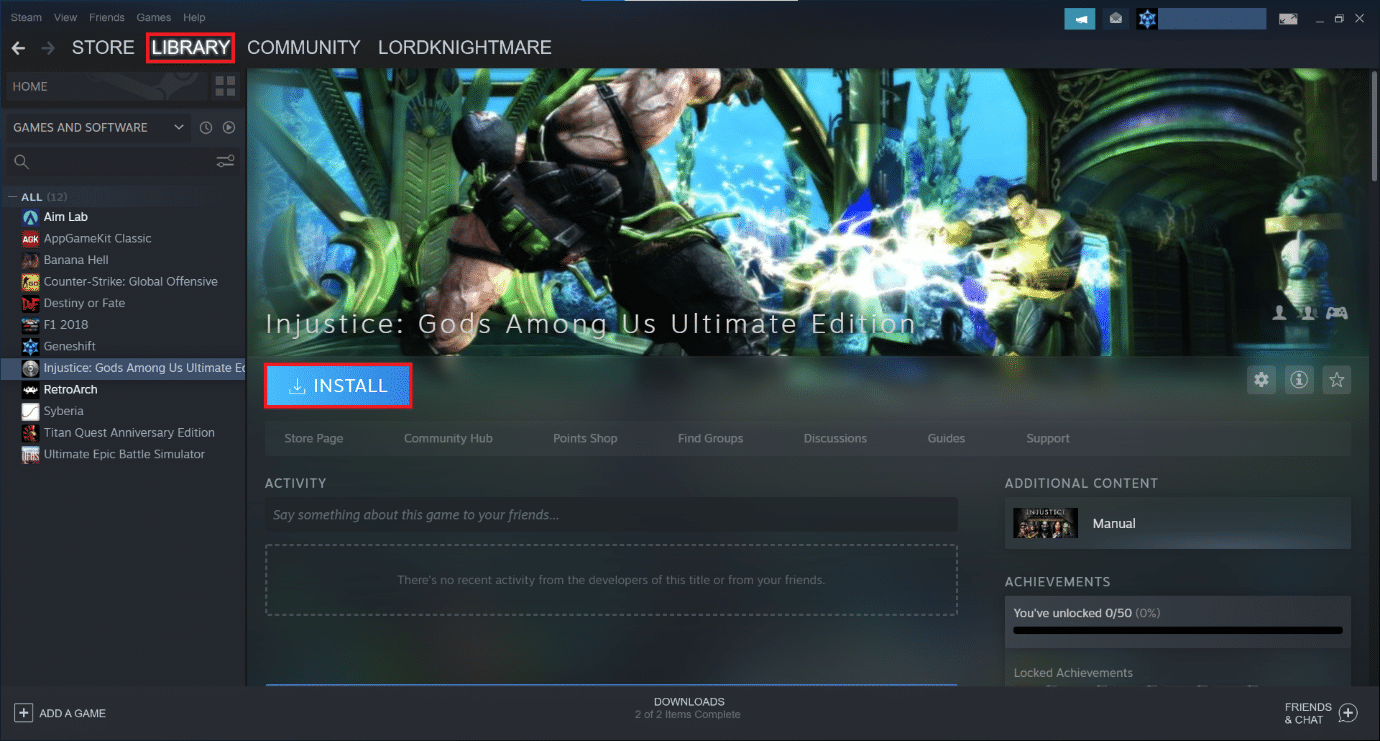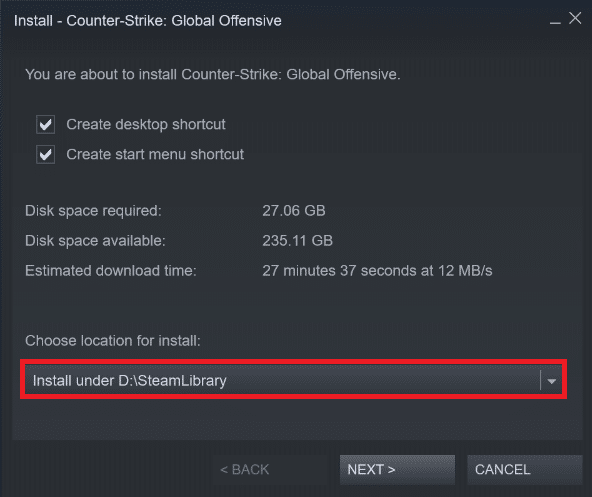Where Are Steam Games Installed?
There are folder paths on different platforms where the game files are stored, by default. These paths can be changed from Steam settings or during the installation of games. Different default locations can be accessed by entering the following file path in File Explorer:
Where Are Steam Games Installed? How to Find Steam Game Files on Windows 10 Method 1: Using Windows Search Bar Method 2: Using Steam Library Folder Method 3: Browsing Steam Local Files Method 4: While Installing New Games
Windows OS: X:\Program Files (x86)\Steam\steamapps\common
Note: Here X denotes the location of the drive partition where the game is installed.
MacOS: ~/Library/Application Support/Steam/steamapps/common
Linux OS: ~/.steam/steam/SteamApps/common/
How to Find Steam Game Files on Windows 10
There are four ways in which you can find Steam folder as well as Steam game files, as explained below.
Method 1: Using Windows Search Bar
Windows search is a powerful tool to find anything on your Windows PC. Just, follow the given steps to find where are Steam games installed on your Windows 10 desktop or laptop:
Click on Type here to search from the left end of the Taskbar.
Type steam and click on Open file location option, as highlighted.
Then, right-click on Steam shortcut and select Open file location option, as depicted.
Here, find and double click on steamapps folder.
Double click on common folder. All the game files will be listed here. Note: This is the default location of Steam game files. If you changed the installation directory while installing the game then, you should navigate to that particular directory to access the game files.
Also Read: How To Fix No Sound On Steam Games
Method 2: Using Steam Library Folder
Steam PC Client is equipped with many helpful options which could help you determine where are Steam games installed on your computer like Steam Library.
Press Windows key, type steam and hit Enter to open Steam desktop application.
Click the Steam option from the top-left corner and select Settings, as depicted below.
In the Settings Window, click on Downloads menu in the left pane.
Under Content Libraries section, click on STEAM LIBRARY FOLDERS, as illustrated below.
In the new window titled STORAGE MANAGER, choose the Drive on which the game is installed.
Now, click the gear icon and select Browse Folder, as shown.
Double click on the common folder and browse through the list of installed games in the folder to find the required game files.
Also Read: Fix WOW High Latency But Internet is Fine in Windows 10
Method 3: Browsing Steam Local Files
You can also find where are the Steam games installed on your computer by using the Steam PC Client Library, as explained below.
Launch Steam application and switch to LIBRARY tab.
Choose any Game installed on your computer from the left pane. Right-click on it and select Properties… option, as illustrated below.
Then, click on LOCAL FILES menu from the left pane and select Browse… as shown.
The screen will automatically redirect to the folder where the game files of this particular game are stored. Also Read: How to Open Steam Games in Windowed Mode
Method 4: While Installing New Games
Here’s how to find Steam folder while installing a new game:
- Open Steam application as mentioned in Method 2.
- Click on the Game from the left pane and click on Install, as depicted below.
3A. If you bought the game already, it would be present in the LIBRARY tab instead. 3B. If you are buying a new game, switch to the STORE tab and search for the Game (e.g. Elder Scrolls V).
Scroll down and click on Add to cart. After completing the transaction, you will be presented with the Install window.
Change the installation directory from the Choose location for install field as shown. Then, click on NEXT> button to install the game.
Now, you can go to that directory and open the common folder to view the game files, as instructed in Method 1. Recommended:
How to Check Intel Processor Generation of Laptop Fix Steam Keeps Crashing 5 Ways to Repair Steam Client
We hope that this guide was helpful and you learnt where are Steam games installed on your PC. Let us know which method did you find the best. Also, provide us with your valuable feedback and suggestions in the comment section below. Till then, Game On!